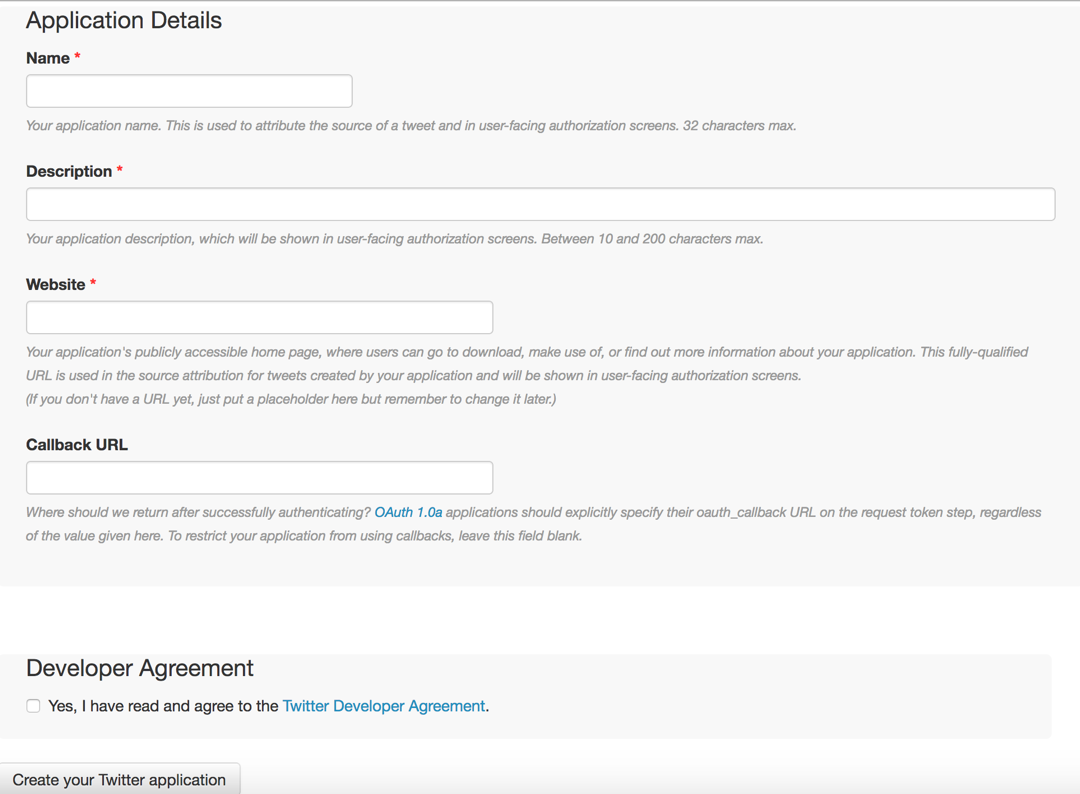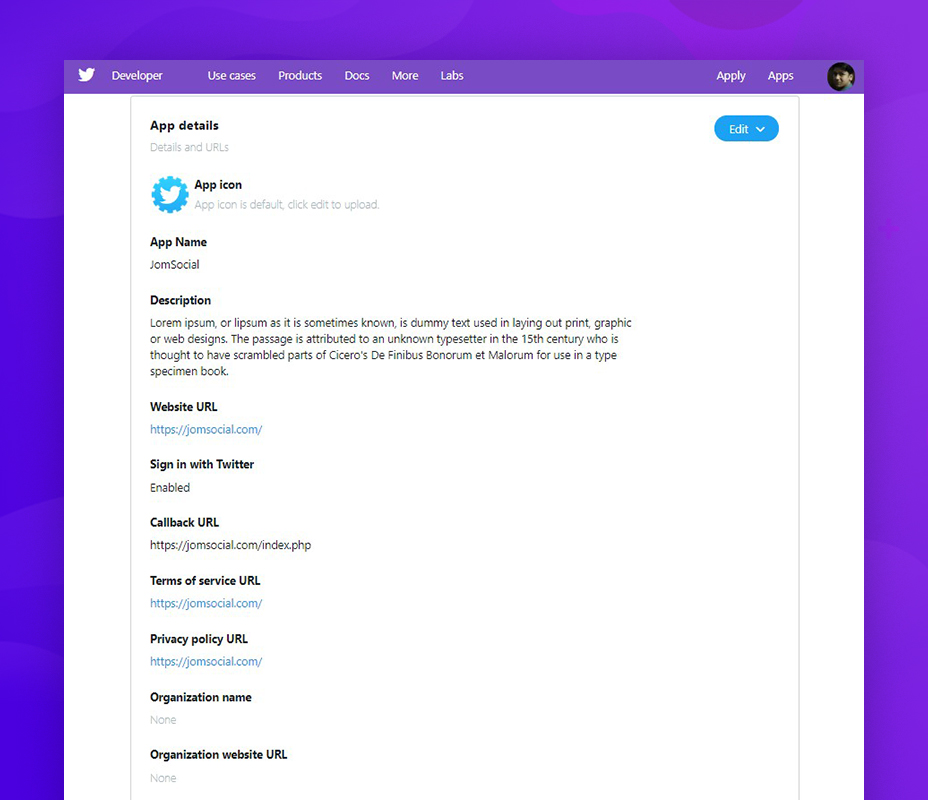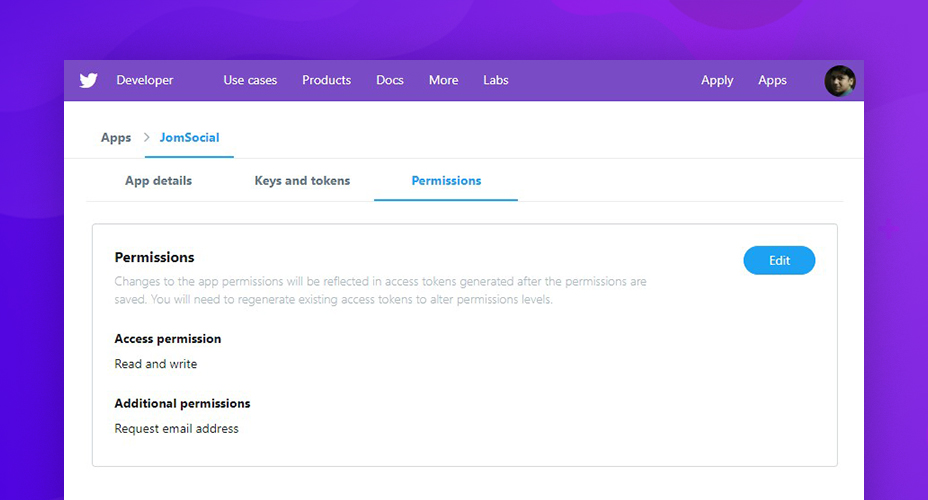Overview
Setting up Twitter application will allow the integration with this platform. Currently, we only use the Twitter integration for Twitter Plugin however, this might be extended later. For Twitter Login Integration, you must have JomSocial 4.7.4 installed.
Creating the Twitter App
- Login to Twitter and go to this page https://apps.twitter.com/
- Press the "Create New App" button and the following screen will show up
- Enter the application name and description - This will be shown when application is used.
- Enter the Website and Callback URL - This is usually http://www.yourdomain.com. You must enter it in this format.
- Agree to the Developer Agreement then press Create your Twitter Application button.
Application Usage
In most cases, you will need to pass Consumer Key and Consumer Secret values for the integration to work.
These values can be simply found in your new application on Twitter under Keys and Access Tokens tab.
Login Integration
For twitter login integration kindly follow below steps : 1. Create a Twitter application :
Go to: https://developer.twitter.com/en/apps and login with your twitter account to create an application.
2. Application setup :
Once you create an application on Twitter, you need to fill out some important details related to your website.
- - Application name
- - Website URL and description
- - Callback URL ( You must add callback URL with /index.php at the end of domain name: https:abc.com/index.php)
- - Terms of Services and Privacy URL
- - App usage details
Once you setup the app, you need to go to Permissions Tab and add read and write permission with a Request email address as additional permission.
Open JomSocial > Configuration > Integration > Twitter login . Paste the Consumer Key (API Key) and Consumer Secret (API Secret) in JomSocial integration settings.