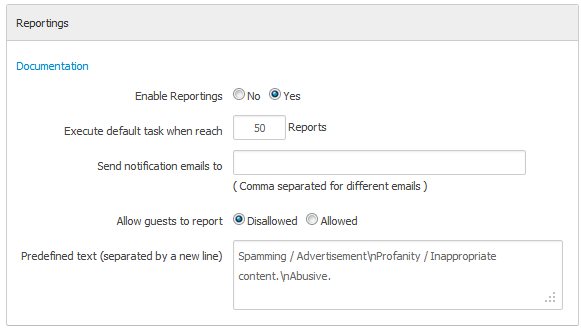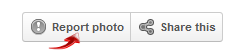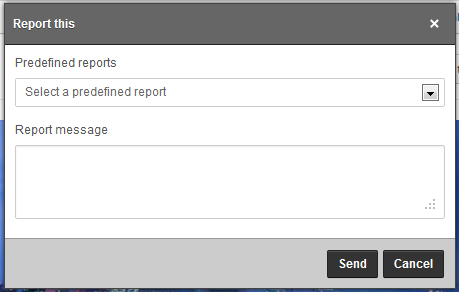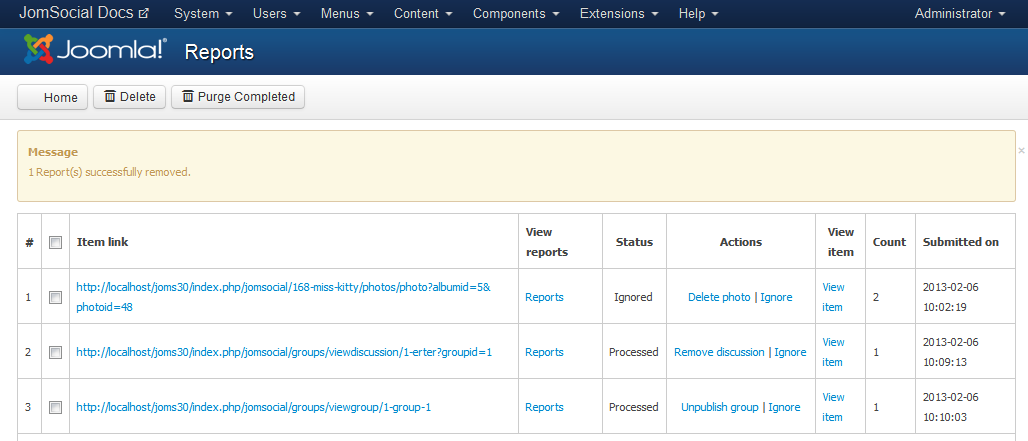(→Overview) |
(→See Also) |
||
| (10 intermediate revisions by the same user not shown) | |||
| Line 1: | Line 1: | ||
===Overview=== | ===Overview=== | ||
| − | A | + | A '''Built-in Reporting System''' provides every user with the ability to report any bad or unwanted content on the site. Currently, users can report objects such as photos, video, events, groups, discussions, etc.. Reporting small User-Posted content, e.g. '''Activity Stream Comments''', is not yet possible. |
| − | ==Setting | + | ===Setting Up=== |
| − | + | ||
| − | + | Navigate to JomSocial > Configuration and locate '''Reporting''' in the '''Site''' pane: | |
| − | + | ::: [[File:Reportings.png]] | |
| − | + | ||
| − | + | ||
| − | + | ||
| − | + | ||
| − | + | ||
| − | == | + | ====Available Options==== |
| − | + | ||
| − | + | # '''Enable Reportings''' - Enabled by default, must be set to '''Yes''' if you want to allow users on site to use the '''Reporting System'''. | |
| − | + | # '''Execute default task when reach X reports''' - Number of reports needed to be reached in order to execute the default task for report. | |
| + | # '''Send notification email to''' - Notification that the '''Default Task''' has been executed. <font color=cornflowerblue>'''Note:''' This setting will '''NOT''' send emails to the specified address for every single report. It will send a notification '''only''' when the default task has been triggered.</font> | ||
| + | # '''Allow guest to report''' - Enable this to provide guest visitors with the ability to report content. | ||
| + | # '''Predefined text (separated by a new line)''' - Create the predefined options for '''Reporting Categories'''. | ||
| − | == | + | ====Default Task==== |
| − | + | ||
| − | + | ||
| − | + | ||
| − | + | ||
| − | + | '''Default Tasks''' has been set differently for every individual item that can be reported. | |
| − | + | # For '''Photos, Videos, and Group Discussions''' the default task is set to '''Delete''' or '''Remove'''. This action is permanent and '''cannot''' be undone. | |
| − | + | # For '''Groups and Events''' the default task is set to '''Unpublish'''. This action '''can''' be undone since content is only unpublished and not completely deleted. | |
| − | + | ||
| − | + | ||
| − | == | + | ===Reporting Items=== |
| − | + | ||
| − | + | ||
| − | + | ||
| − | ==See Also== | + | Reporting an item is a straightforward task. Depending on what object you want to report, you will see a button similar to the one in picture below: |
| + | |||
| + | ::: [[File:Reportphoto.png]] | ||
| + | |||
| + | Our example shows the '''Report Button''' from a single photo page. Click it and the report window will appear: | ||
| + | |||
| + | ::: [[File:Reportingwindow.png]] | ||
| + | |||
| + | In this window, the '''Report''' can be submitted: | ||
| + | |||
| + | # The first option will convert all of our predefined reporting texts into convenient drop down options so your users can easily choose what type of content they are reporting without having to write a '''Report Message''', e.g Spam, Adult Content etc.. | ||
| + | # If however, a user wants to write a '''Report Message''', a text field is available for a brief description of the reason for the report. | ||
| + | # Click '''Send''' to submit the '''Report'''. | ||
| + | |||
| + | ===Viewing Reports=== | ||
| + | |||
| + | As a site Administrator, you will be able to see all of the '''Reports''' generated on the site. | ||
| + | |||
| + | # Navigate to to the site Backend and, from the '''Components''' dropdown menu, select '''JomSocial'''. | ||
| + | # Then click '''Reportings'''. In this window, you can manage all of the Reports. | ||
| + | |||
| + | ::: [[File:Reportingsbackend.png]] | ||
| + | |||
| + | ===See Also=== | ||
* [[Enabling ReCaptcha|Enabling ReCaptcha]] | * [[Enabling ReCaptcha|Enabling ReCaptcha]] | ||
* [[Enabling Akismet|Enabling Akismet]] | * [[Enabling Akismet|Enabling Akismet]] | ||
* [[Daily Limits|Daily Limits]] | * [[Daily Limits|Daily Limits]] | ||
Latest revision as of 02:39, 9 March 2013
Contents
Overview
A Built-in Reporting System provides every user with the ability to report any bad or unwanted content on the site. Currently, users can report objects such as photos, video, events, groups, discussions, etc.. Reporting small User-Posted content, e.g. Activity Stream Comments, is not yet possible.
Setting Up
Navigate to JomSocial > Configuration and locate Reporting in the Site pane:
Available Options
- Enable Reportings - Enabled by default, must be set to Yes if you want to allow users on site to use the Reporting System.
- Execute default task when reach X reports - Number of reports needed to be reached in order to execute the default task for report.
- Send notification email to - Notification that the Default Task has been executed. Note: This setting will NOT send emails to the specified address for every single report. It will send a notification only when the default task has been triggered.
- Allow guest to report - Enable this to provide guest visitors with the ability to report content.
- Predefined text (separated by a new line) - Create the predefined options for Reporting Categories.
Default Task
Default Tasks has been set differently for every individual item that can be reported.
- For Photos, Videos, and Group Discussions the default task is set to Delete or Remove. This action is permanent and cannot be undone.
- For Groups and Events the default task is set to Unpublish. This action can be undone since content is only unpublished and not completely deleted.
Reporting Items
Reporting an item is a straightforward task. Depending on what object you want to report, you will see a button similar to the one in picture below:
Our example shows the Report Button from a single photo page. Click it and the report window will appear:
In this window, the Report can be submitted:
- The first option will convert all of our predefined reporting texts into convenient drop down options so your users can easily choose what type of content they are reporting without having to write a Report Message, e.g Spam, Adult Content etc..
- If however, a user wants to write a Report Message, a text field is available for a brief description of the reason for the report.
- Click Send to submit the Report.
Viewing Reports
As a site Administrator, you will be able to see all of the Reports generated on the site.
- Navigate to to the site Backend and, from the Components dropdown menu, select JomSocial.
- Then click Reportings. In this window, you can manage all of the Reports.