Sinisakrisan (Talk | contribs) (→Numbered List) |
Sinisakrisan (Talk | contribs) (→Numbered List) |
||
| Line 56: | Line 56: | ||
## Number 3 point 1 | ## Number 3 point 1 | ||
## Number 3 point 2 | ## Number 3 point 2 | ||
| + | |||
| + | =====Mixture of bulleted and numbered list===== | ||
| + | You can also use the mix of numbers and bullets, but try to avoid them | ||
==About Images== | ==About Images== | ||
Revision as of 21:15, 22 January 2013
Overwiew
The tutorial bellow is designed for wiki administrators to explain some common practices we will impose on this wiki.
Please read through it completely
What should we cover in documentation
Simple said - everything. But for a start, focus on explaining available features. Give no hacks or custom modifications anywhere on the wiki page. If you find necessary to include some hack as a reference, link it to the forums.
About MediaWiki Markup
Mediawiki have a very strong markup so try to keep it as simple as possible
H2 H3 H4 and H5 tags
To create headings on the page, you need to use desired numbers of = character
==This is the H2 Heading==
===This is the H3 Heading===
====This is the H4 Heading====
=====This is the H5 Heading=====
H1 heading is also available by
=This is the H1 Heading=
but do not use this heading in your articles under any circumstances
It is the same as page title, and can be confusing
New Paragraph
MediaWiki ignores normal line breaks. To start a new paragraph, leave an empty line.
To start a new line you must use <br/> HTML tag at the end of previous line
Bullet List
To create bullet list simply use * character
syntax
* Bullet 1 * Bullet 2 * Bullet 3 ** Bullet 3 point 1 ** Bullet 3 point 2
Will give you:
- Bullet 1
- Bullet 2
- Bullet 3
- Bullet 3 point 1
- Bullet 3 point 2
Numbered List
To create numbered list simply use # character
syntax
# Number 1 # Number 2 # Number 3 ## Number 3 point 1 ## Number 3 point 2
Will give you:
- Number 1
- Number 2
- Number 3
- Number 3 point 1
- Number 3 point 2
Mixture of bulleted and numbered list
You can also use the mix of numbers and bullets, but try to avoid them
About Images
In wiki guides and explanations, try to use as many images as possible, but dont go crazy with them. Try to explain as many things as possible with one single image.
As an wiki admin, you can access the media upload by visiting the Special:Upload page.
To see list of all files that are already uploaded to wiki, visit this page Special:ListFiles
The list of already available files is particularly useful for those images that can be reused in different tutorials.
For example, you dont have to upload new file to show user how to access JomSocial configuration page as this file already exist.
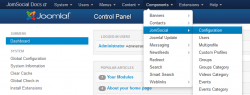
Note - the image is resized for the purpose of this help. You wont resize images in your articles as you want users to clearly see what to do without clicking the image thumb.
Example
You can also upload your reusable images, but try to reuse them as much as you can whenever is possible.
For every new article that will include some Back End image, use the images from Joomla 3. Make sure that name of your test site is JomSocial Docs as shown on the image above.
If you're about to post image regarding external source, please use alert like on this example
About Alerts
There are 4 types of alerts available in bootstrap. These are
- danger or error
- info
- success
- no class
Danger Alert
Use this alert when you want to make clear that user should be extra careful
- syntax
{{alert|<strong>Warning:</strong> This is the warning|alert-danger}}
or
{{alert|<strong>Warning:</strong> This is the warning|alert-error}}
- output
Info Alert
When you need to add some info notices, use this alert
- syntax
{{alert|<strong>Info:</strong> This is the info|alert-info}}
- output
Success Alert
Also known as happy alert is used when you need to outline something good or useful
- syntax
{{alert|<strong>YAY:</strong> That is great success|alert-success}}
- output
No Class Alert
This is the default bootstrap alert.Use it when you have something important to outline, but its not dangerous to proceed with
- syntax
{{alert|<strong>Default:</strong> No class|alert}}
- output
Popovers
If you really want to go fancy with your articles, you can use bootstrap popovers
- syntax
{{pop|Whatever triggers the popover|Popover Title|Popover Content}}
- output
Whatever triggers the popover
