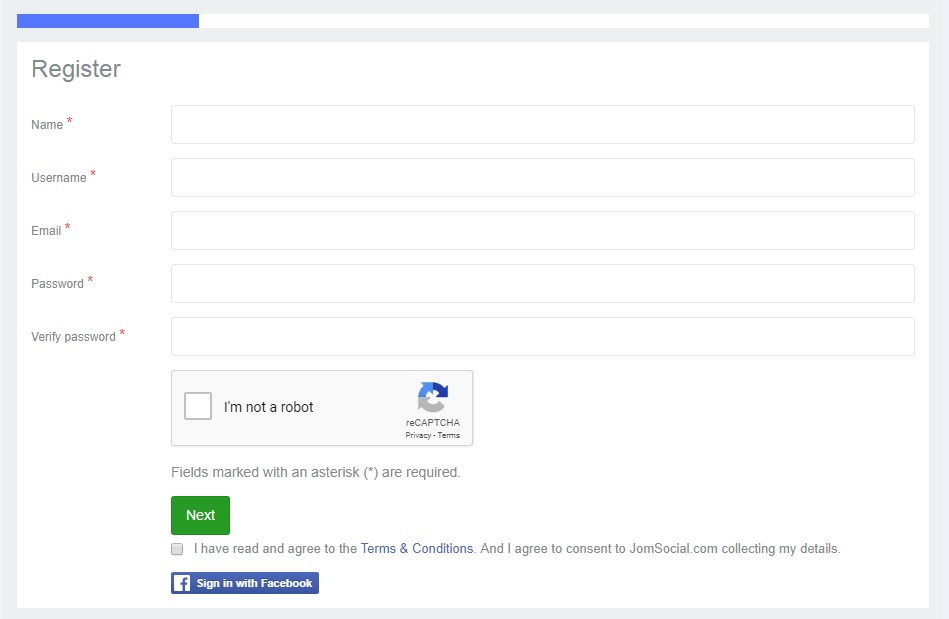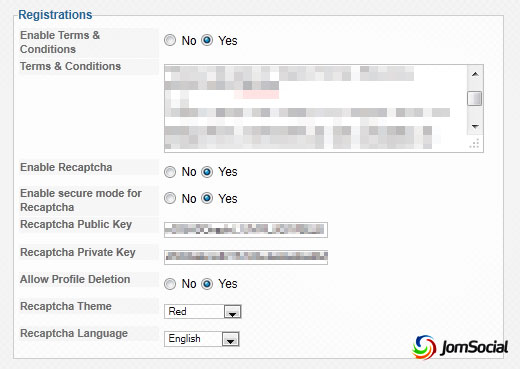Sinisakrisan (Talk | contribs) (Created page with "==Overview== ReCaptcha is a system normally used to protect sites from bots to register as a user. Below is an example screenshot of ReCaptcha [[File:Security recaptcha0.jpg]...") |
(→Overview) |
||
| (4 intermediate revisions by one other user not shown) | |||
| Line 1: | Line 1: | ||
| − | ==Overview== | + | ===Overview=== |
| − | ReCaptcha is a system normally used to protect sites from bots to register as a user. Below is | + | ReCaptcha is a system normally used to protect sites from bots trying to register as a user. Below is a sample screenshot of ReCaptcha: |
| − | [[File: | + | ::: [[File:captcha.jpeg]] |
===Setting Up=== | ===Setting Up=== | ||
| − | |||
| − | |||
| − | |||
| − | |||
| − | |||
| − | |||
| − | |||
| − | + | To enable ReCaptcha on your JomSocial site: | |
| − | Many people will | + | |
| + | # Sign up your JomSocial site domain at [http://www.google.com/recaptcha ReCaptcha's site]. | ||
| + | # Open '''JomSocial's Backend Configuration'''. | ||
| + | # Scroll down to '''Registrations'''. | ||
| + | ::: [[File:Security recaptcha1.jpg]] | ||
| + | # Enable ReCaptcha and input the '''Public''' and '''Private Keys''' acquired during ReCaptcha's registration. | ||
| + | # For SSL sites, choose '''Yes''' to '''Enable secure mode for Recaptcha'''. | ||
| + | |||
| + | {{alert|<strong>Note:</strong> Many people will provide good arguments for using ReCaptcha to prevent spambots from registering on the site; however, if the JomSocial registration flow is the [[JomSocialRedirect|only way for users to register on the site]], and you use [[Custom Profile Fields]], you will most likely do just fine without ReCaptcha since there is no way for spambots to guess all of the custom Profile Fields you set, especially if you use a combination of dropdowns, checkboxes, multiple selects, etc..|alert-info}} | ||
Latest revision as of 07:34, 12 July 2018
Overview
ReCaptcha is a system normally used to protect sites from bots trying to register as a user. Below is a sample screenshot of ReCaptcha:
Setting Up
To enable ReCaptcha on your JomSocial site:
- Sign up your JomSocial site domain at ReCaptcha's site.
- Open JomSocial's Backend Configuration.
- Scroll down to Registrations.
- Enable ReCaptcha and input the Public and Private Keys acquired during ReCaptcha's registration.
- For SSL sites, choose Yes to Enable secure mode for Recaptcha.
Note: Many people will provide good arguments for using ReCaptcha to prevent spambots from registering on the site; however, if the JomSocial registration flow is the only way for users to register on the site, and you use Custom Profile Fields, you will most likely do just fine without ReCaptcha since there is no way for spambots to guess all of the custom Profile Fields you set, especially if you use a combination of dropdowns, checkboxes, multiple selects, etc..