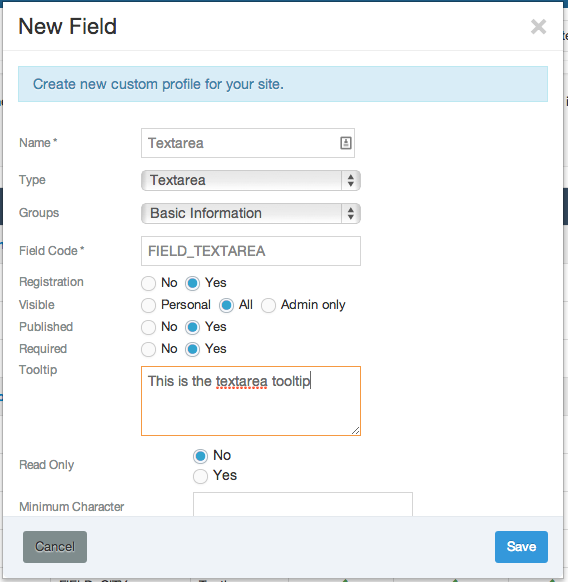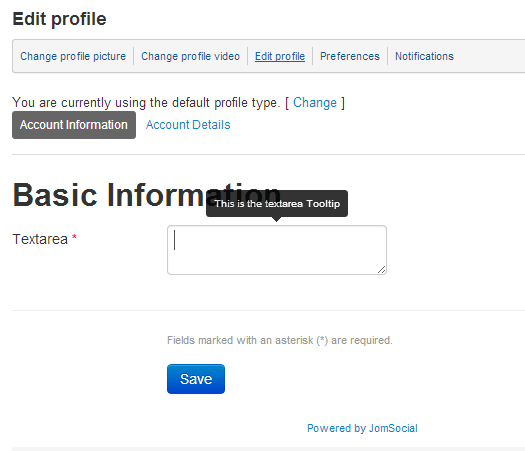Contents
Overview
Textarea Field allow site admin to add the area where free text can be inserted. This field is useful when answer needs to be long, or explained in better details.
Creating the field
To create field of type textarea navigate to site backend and from Components dtropdown menu select JomSocial -> Custom Profiles.
In the Custom Profiles screen click on the New Field button
Available Options
- Name - This is the name of the field. It should describe what kind of information user should enter
- Type - Type of the field that is about to be created
- Groups - Select the field group for this field
- Field Code - Unique Field Code. Can be put to any value. Later can be retrieved through API and used everywhere, even in third party components.
- Registration - Chose whether to show this field during registration
- Visible - Select the visibility options for this field
- Published - Select whether the field would be published
- Required - Chose whether field would be required. If yes, Registration option must be set to Yes as well
- Tooltip - Tooltip to be displayed when hovering over the field name (on frontend)
- Read Only - If set to Yes user will be able to fill this field only during registration. Edit of the field will be impossible after registration
- Minimum Character - Minimum number of character user must enter before field will validate. leave empty to turn this feature off
- Maximum Character - maximum number of characters that field will accept. Leave blank for unlimited
- Visible Rows - Deprecated in JomSocial 2.8 +
- Visible Width - Deprecated in JomSocial 2.8 +
- Style Attribute - Allows adding the custom CSS styles for the field.
Field Display on Site Frontend
Navigate to the Edit Profile page to see the field