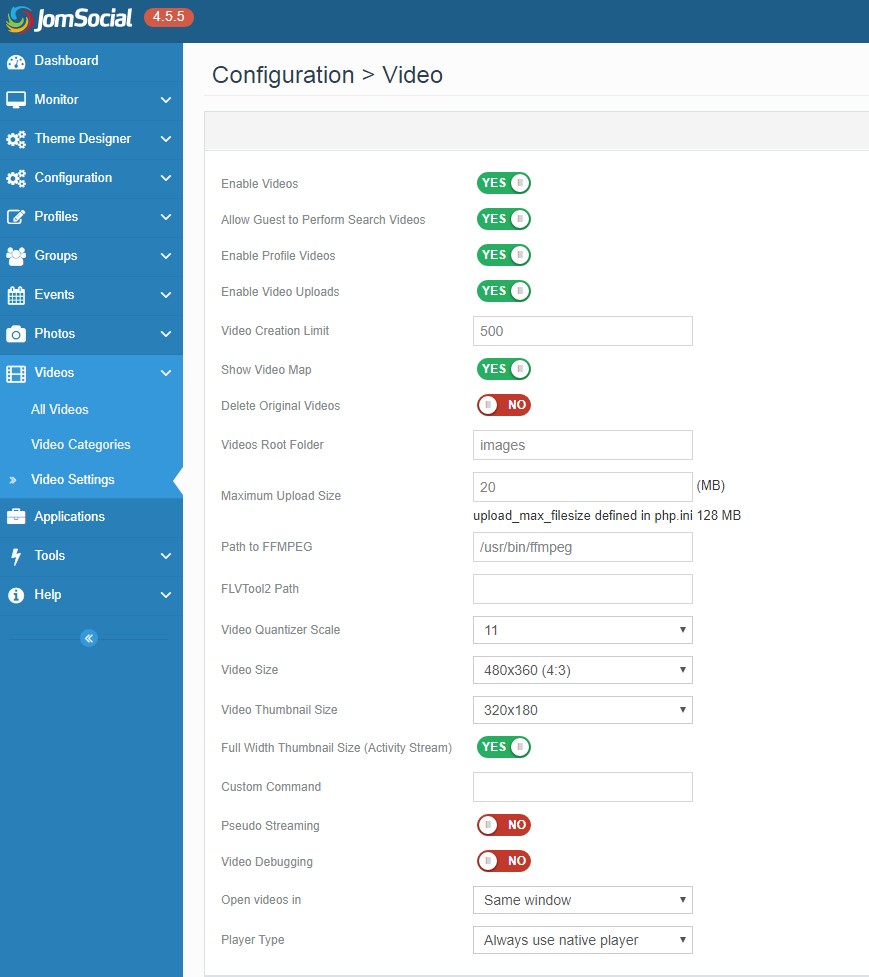Contents
Overview
The primary objective of this article is to explain how to enable and configure video galleries on your site. Please read it completely to understand all available options
Accessing Configuration Options
- Navigate to site Backend, and from the Components dropdown menu, select JomSocial > Video Settings:
- Locate the Video Gallery settings and make sure that Video Galleries is enabled (it is enabled by default):
Other Options Explained
- Allow guest to perform search videos - Enable or disable video searching for guest visitors.
- Enable profile videos - Allow users to select a video for their Profile Page.
- Enable videos upload - Enable or disable the videos uploading feature in JomSocial.
- Video creation limit - Set a limit for the number of videos created per user. 0 for unlimited.
- Show Video Map - Show/Hide video map by default.
- Delete original videos - If enabled, the original videos are deleted once the videos are converted to the appropriate formats.
- Videos root folder - Set the path to where videos are stored.
- Maximum upload size - Set the maximum uploaded video size allowed in Megabytes (MB).
- Path to FFMPEG - Set the absolute path to FFMPEG binary. If the binary is not found, JomSocial will not be able to convert videos into .flv formats.
- FLVTool2 Path - Set the absolute path to FLVTool2 binary to enable flash video metadata injections.
- Video Quantizer Scale - Select the video quality from a scale of 1 (Excellent) to 31 (Worst). 5, 9 and 11 are recommended settings.
- Videos Size - Set the video frame size in width X height format.
- Custom Command - Specify additional commands for FFMPEG ( Advanced Users ).
- Pseudo streaming - Allow users to skip to specific section of the video.
- Video Debugging - Enable or disable video debugging mode.
Additional Video options
Template Settings
Note: Only available in JomSocial 2.8 and lower
Default JomSocial templates have the option to show the latest videos on Frontpage to public or registered members as well as hiding it completely.
- Navigate to Components > JomSocial > Templates and open the template that is currently in use.
- Locate the option, Show recent videos - This option controls the visibility of the Recent Videos box on the Frontpage.
Layout Settings
- Navigate back to JomSocial Configuration and find the Frontpage options under Layout pane .
- Frontpage Recent Videos - Option to determine how many recent videos will be shown in the Latest Videos box on Frontpage.
Note: This area only shows videos that are marked with the Public privacy option.
Anti-Spam Settings
Under the Anti Spam pane in the JomSocial Configuration, you can set how many videos users can link or upload daily.