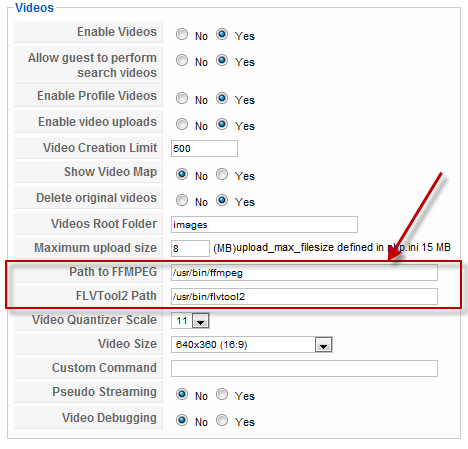Sinisakrisan (Talk | contribs) (Created page with "=== Video upload requirements === ==== Video Linking ==== Linking from external websites such YouTube, Metacafe and Vimeo only requires cURL to be installed, which is availabl...") |
(→Video upload requirements) |
||
| Line 1: | Line 1: | ||
| − | + | ===Video Upload Requirements=== | |
| − | + | ||
| − | + | ||
| − | + | ||
| − | + | ||
| − | + | ||
| − | + | ||
| − | + | ||
| − | Unlike other extensions, the path to FFMPEG and FLVTool2 need to be specified on your JomSocial | + | ====Video Linking==== |
| + | |||
| + | Linking from external websites such as YouTube, Metacafe, and Vimeo only requires cURL to be installed, which is available in most webhosting providers' cURL library. | ||
| + | |||
| + | ====Video Uploading==== | ||
| + | |||
| + | Video upload uses FFMPEG to convert videos. Most shared webhosting providers disable this option because it consumes a lot of memory and processing power. Please contact your webhosting provider regarding the availability of FFMPEG on your server. It is advisable to have at least VPS before you consider allowing video uploads. | ||
| + | Minimum: FFMPEG; to get it running, it also requires exec/passthru/shell_exec/system access. | ||
| + | Optional: FLVTool2, for adding metadata to your video. | ||
| + | |||
| + | Unlike other extensions, the path to FFMPEG and FLVTool2 need to be specified on your JomSocial Backend. Go to Site > Configuration and look for the "Videos" section. There you will find the fields to set both paths.<br/> | ||
[[File:ffmpegsettings.png]] | [[File:ffmpegsettings.png]] | ||
| − | One last thing that JomSocial needs to process the video is Cronjob (scheduled task). Make sure your | + | One last thing that JomSocial needs to process the video is a Cronjob (scheduled task). Make sure your Cronjob is configured properly by referring to [[Setting up Cron Job|this documentation]]. |
=== Large photo/video upload === | === Large photo/video upload === | ||
Revision as of 10:54, 8 March 2013
Contents
Video Upload Requirements
Video Linking
Linking from external websites such as YouTube, Metacafe, and Vimeo only requires cURL to be installed, which is available in most webhosting providers' cURL library.
Video Uploading
Video upload uses FFMPEG to convert videos. Most shared webhosting providers disable this option because it consumes a lot of memory and processing power. Please contact your webhosting provider regarding the availability of FFMPEG on your server. It is advisable to have at least VPS before you consider allowing video uploads. Minimum: FFMPEG; to get it running, it also requires exec/passthru/shell_exec/system access. Optional: FLVTool2, for adding metadata to your video.
Unlike other extensions, the path to FFMPEG and FLVTool2 need to be specified on your JomSocial Backend. Go to Site > Configuration and look for the "Videos" section. There you will find the fields to set both paths.
One last thing that JomSocial needs to process the video is a Cronjob (scheduled task). Make sure your Cronjob is configured properly by referring to this documentation.
Large photo/video upload
When it comes to large photo/video uploads, there are a few server configurations that you can tweak the get the most out of JomSocial:
php.ini
max_execution_time = 9000; Maximum execution time of each script, in seconds max_input_time = 9000; Maximum amount of time each script may spend parsing request data memory_limit = 1024M; Maximum amount of memory a script may consume post_max_size = 1024M; Maximum size of POST data that PHP will accept. upload_max_filesize = 1024M; Maximum allowed size for uploaded files.
my.cnf
wait_timeout = 120 connect_timeout = 120
Disable safe_mode and open_basedir Some hosting providers have safe_mode and openbase_dir enabled. In order for the photo/video upload to work, you have to disable them. If your hosting allows you to override the Apache's configuration, you need to override the vhost configuration.
php_admin_flag safe_mode off php_admin_value open_basedir none
If your webhost allows for .htaccess override, locate your .htaccess file in the root Joomla directory and add these lines into it:
php_admin_flag safe_mode off php_admin_value open_basedir none