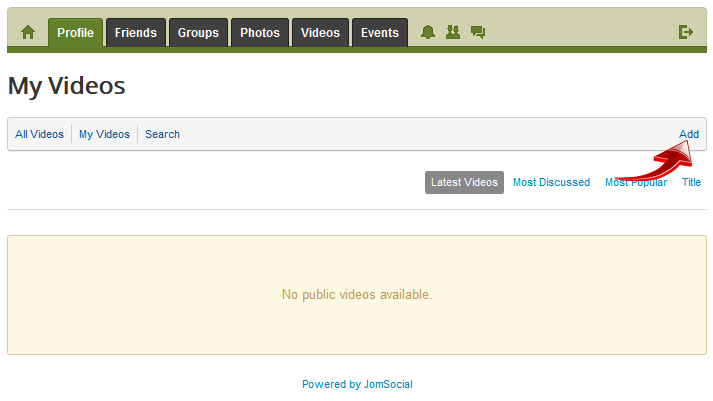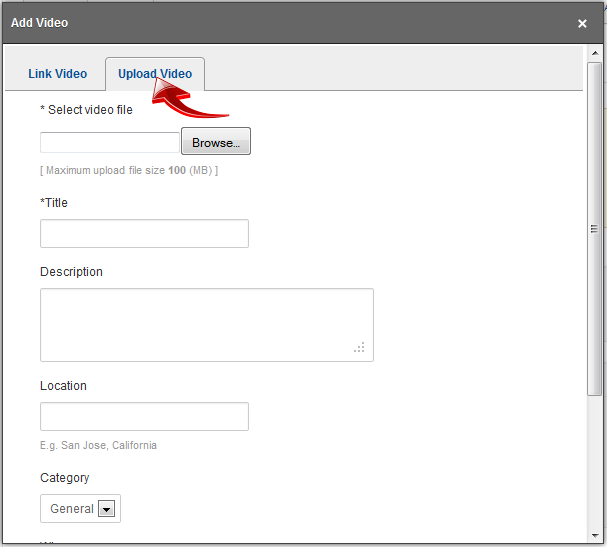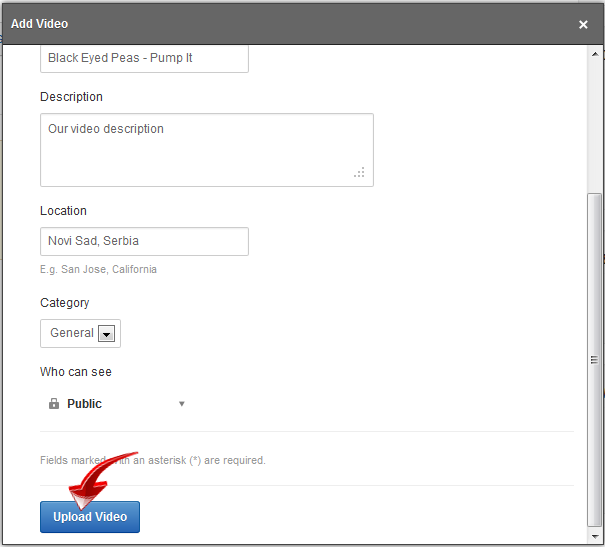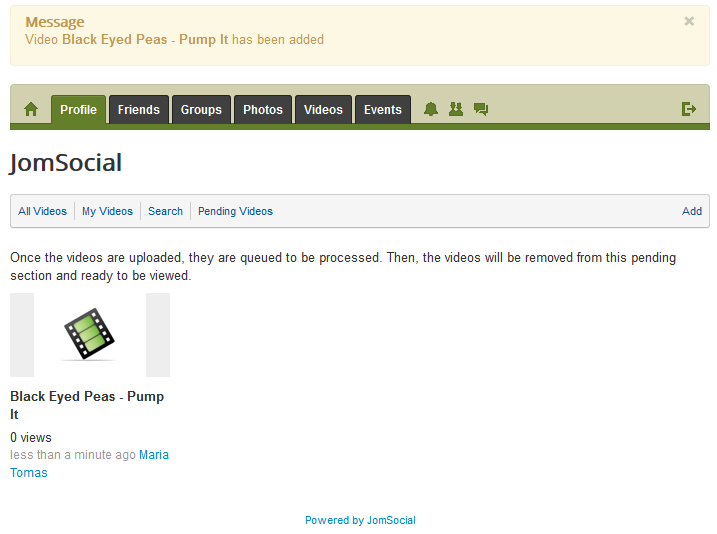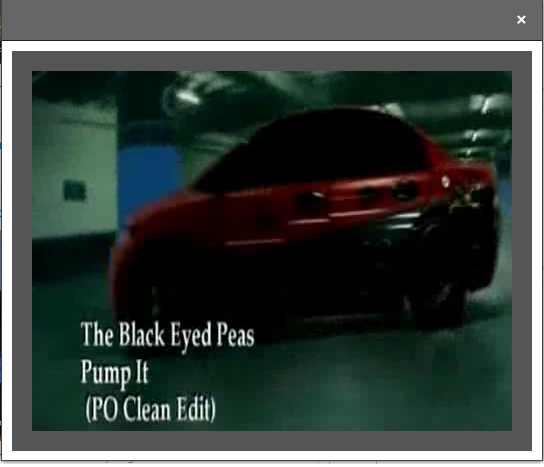Sinisakrisan (Talk | contribs) |
(→Overview) |
||
| Line 1: | Line 1: | ||
===Overview=== | ===Overview=== | ||
| − | To upload videos, you will first have to [[Setting Up Video Galleries|enable]] Video Galleries and have at least one [[Creating Video Categories|category created]] | + | |
| − | Also, make sure that your server meets all [[Video Linking & Upload Requirements|requirements]] needed for video | + | To upload videos, you will first have to [[Setting Up Video Galleries|enable]] Video Galleries and have at least one [[Creating Video Categories|category created]]. Also, make sure that your server meets all [[Video Linking & Upload Requirements|requirements]] needed for video uploading. |
===Starting the Video upload=== | ===Starting the Video upload=== | ||
Revision as of 10:36, 8 March 2013
Overview
To upload videos, you will first have to enable Video Galleries and have at least one category created. Also, make sure that your server meets all requirements needed for video uploading.
Starting the Video upload
Go to the any video related page and click on the Add option
The popup screen will show up giving you the option to link, or upload video. Please select Upload Video
- Select video file - You must navigate to the physical file on your computer and put it here. Click on Browse button and additional popup to search for file will appear
- Title - This field is also mandatory, and will be used as a video title
- Description - Description of video that will be uploaded
- Location - If enabled, video location field will be displayed
- Category - You must select the category where video will be stored
- Who can see - is the privacy for the video.
After fields are filled properly, click on the Upload Video and wait for the video to upload. Depending on the video size, and your internet connection, this can take from several second, to several hours.
After Upload
Once upload is finished, the video is stored on the Pending Videos list waiting for the cron job to trigger the FFMPEG conversion
Once video is converted, it will be available for watching at your jomSocial powered website