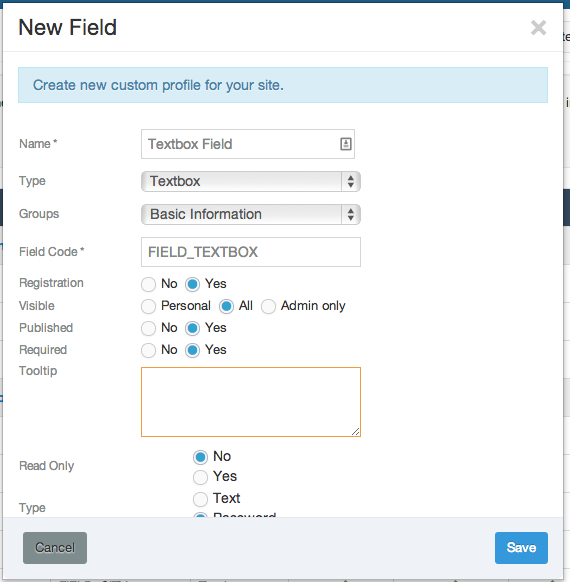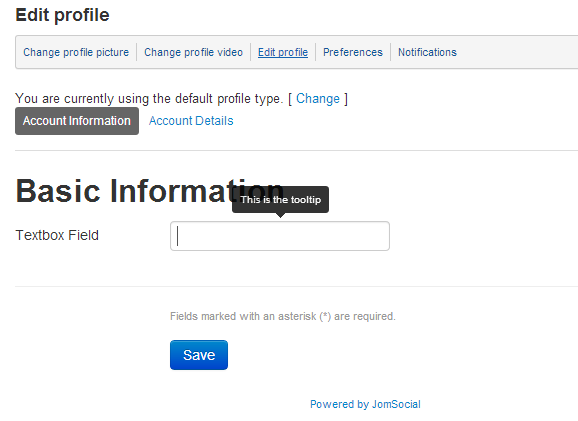Sinisakrisan (Talk | contribs) (Created page with "Textbox Field allow site admin to add the box where free text can be inserted. To create field of type '''textbox''' navigate to site backend and from '''Components''' dtropd...") |
Sinisakrisan (Talk | contribs) |
||
| Line 1: | Line 1: | ||
| + | ==Overview== | ||
Textbox Field allow site admin to add the box where free text can be inserted. | Textbox Field allow site admin to add the box where free text can be inserted. | ||
| + | ==Creating the field== | ||
To create field of type '''textbox''' navigate to site backend and from '''Components''' dtropdown menu select '''JomSocial''' -> '''Custom Profiles'''. <br/> | To create field of type '''textbox''' navigate to site backend and from '''Components''' dtropdown menu select '''JomSocial''' -> '''Custom Profiles'''. <br/> | ||
In the Custom Profiles screen click on the '''New Field''' button | In the Custom Profiles screen click on the '''New Field''' button | ||
| + | :::[[File:Textboxfield1.png]] | ||
| − | + | ==Available Options== | |
| − | + | ||
* '''Name''' - This is the name of the field. It should describe what kind of information user should enter | * '''Name''' - This is the name of the field. It should describe what kind of information user should enter | ||
* '''Type''' - Type of the field that is about to be created | * '''Type''' - Type of the field that is about to be created | ||
| Line 14: | Line 16: | ||
* '''Required''' - Chose whether field would be required. If yes, '''Registration''' option must be set to '''Yes''' as well | * '''Required''' - Chose whether field would be required. If yes, '''Registration''' option must be set to '''Yes''' as well | ||
* '''Tooltip''' - Tooltip to be displayed when hovering over the field name (on frontend) | * '''Tooltip''' - Tooltip to be displayed when hovering over the field name (on frontend) | ||
| + | |||
| + | ==Field Display on Site Frontend== | ||
| + | Navigate to the '''Edit Profile''' page to see the field | ||
| + | :::[[File:Textboxfield2.png]] | ||
Revision as of 18:17, 11 July 2013
Overview
Textbox Field allow site admin to add the box where free text can be inserted.
Creating the field
To create field of type textbox navigate to site backend and from Components dtropdown menu select JomSocial -> Custom Profiles.
In the Custom Profiles screen click on the New Field button
Available Options
- Name - This is the name of the field. It should describe what kind of information user should enter
- Type - Type of the field that is about to be created
- Groups - Select the field group for this field
- Registration - Chose whether to show this field during registration
- Visible - Select the visibility options for this field
- Published - Select whether the field would be published
- Required - Chose whether field would be required. If yes, Registration option must be set to Yes as well
- Tooltip - Tooltip to be displayed when hovering over the field name (on frontend)
Field Display on Site Frontend
Navigate to the Edit Profile page to see the field