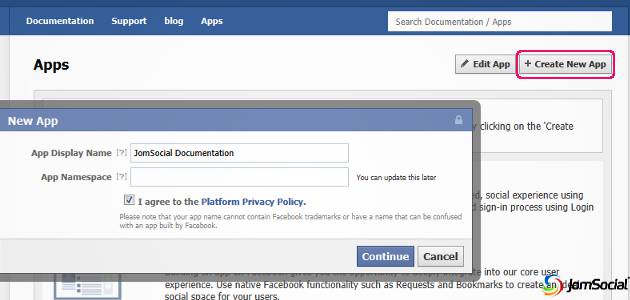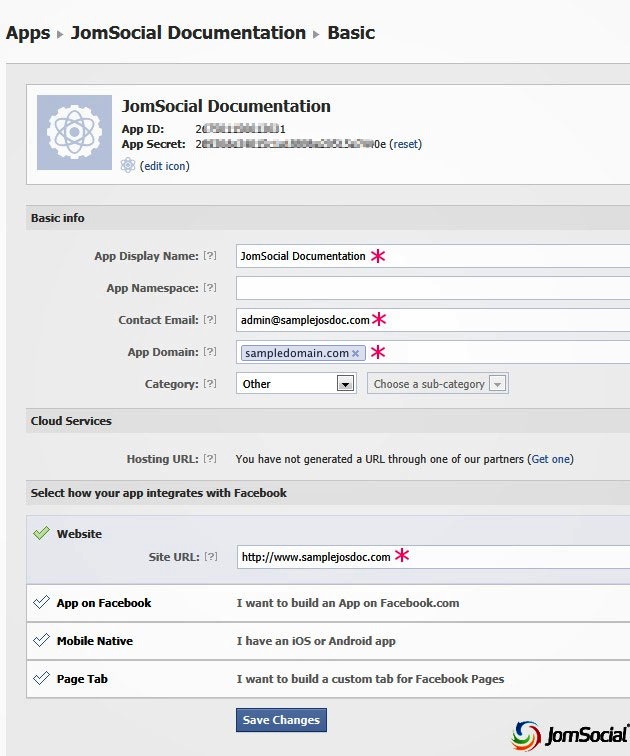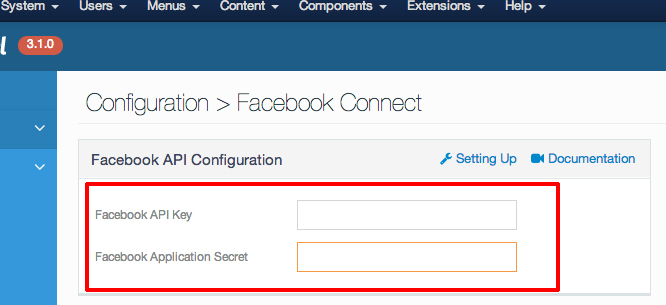Overview
Facebook Connect is a system that allows any user with a Facebook account to join your site easily with just one single click. It saves your visitor the hassle of registering to yet another site and maintaining another username and password. With this system, your site can easily verify the identity of your site visitor and log them into your site easily.
Video tutorial
Facebook Connect delivers a number of benefits, including:
- Traffic - Enable over a billion Facebook users to share your content with their friends on Facebook. Let users publish a story, invite their friends, or send an event. Their friends can then click to visit your site.
- Engagement - Users can immediately find their friends and engage. More friends leads to more activity and more page views. Connected users create 15-60% more content than users who have not connected with Facebook Connect.
- Registration - Every website wants registration to be easy. We can offer access to one billion users, simple registration, and robust data. By increasing traffic, user engagement, and registrations, you can grow your revenue and increase your monetization opportunities.
Creating the Facebook App
To setup Facebook connect, you will first need to create a new application in Facebook by accessing https://developers.facebook.com/apps. You are required to have a Facebook account. At the top right, there should be a button called Create New App; click it. Give your application a name. This name will appear as your applications and you are not restricted to use any name. You will have to read through Facebook’s Terms of Service before accepting it.
You will then be redirected to your application's Basic Info page. Please be sure to fill in every detail shown in the picture below that is marked with an asterisk (*).
Do not leave the App Domain field empty. Enter the domain name as shown in the image above. Please be certain that the Site URL is in the full format, i.e: http://www.mysitedomain.com. Save the changes.
Using the Keys In JomSocial
Go to JomSocial Configuration > Facebook Connect and paste the App ID into the Facebook API Key and the App Secret into the Facebook Application Secret field.
Congratulations! JomSocial Facebook Connect is now set up on your website!