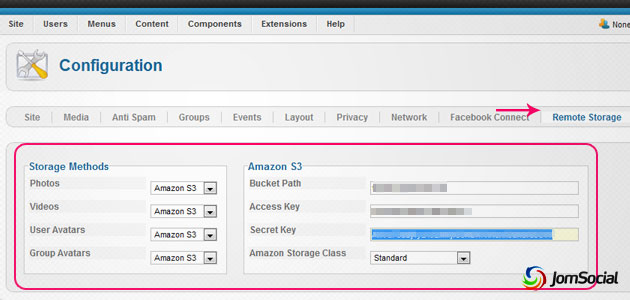Sinisakrisan (Talk | contribs) (Created page with "==Overview== In JomSocial, we provide a way to store your JomSocial datas remotely to Amazon S3, the online storage web service by Amazon Web Services. For more information re...") |
(→Overview) |
||
| Line 1: | Line 1: | ||
| − | ==Overview== | + | ===Overview=== |
| − | In JomSocial, we provide a way to store your JomSocial | + | |
| + | In JomSocial, we provide a way to store your JomSocial data remotely on Amazon S3, the online storage service by Amazon Web Services. For more information regarding '''Amazon S3''', please [http://aws.amazon.com/s3/ click here]. | ||
===Setting Up=== | ===Setting Up=== | ||
| − | |||
| − | # In JomSocial's Backend, click Configuration. | + | ::: [[File:Amazon config0.jpg]] |
| − | # From there click Remote Storage found | + | |
| − | # Under Storage | + | # In JomSocial's Backend, click '''Configuration'''. |
| − | # | + | # From there, click '''Remote Storage''' found at the top-left of the configuration bar. |
| − | # The | + | # Under '''Storage Method'''s, choose whether you want to store the data locally, via '''Local Server''', or in the '''Amazon S3''' cloud. |
| − | + | # For Amazon S3, fill in the required fields with your Amazon S3 details. | |
| − | # If you're opting for Amazon S3's Reduced Redundancy Storage, change the Amazon Storage Class from Standard to Reduced Redundancy. For more information regarding Reduced Redundancy Storage, please [http://aws.amazon.com/about-aws/whats-new/2010/05/19/announcing-amazon-s3-reduced-redundancy-storage/ click here]. | + | # The '''Bucket Path''' here refers to the name of the bucket that you want to store the data. <font color=cornflowerblue>For example, if the URL of your Amazon S3 looks like this: http://bucket-name.s3.amazonaws.com/images/avatar/****.jpg, then the '''Bucket Name''' is '''bucket-name'''.</font> |
| + | # If you're opting for Amazon S3's '''Reduced Redundancy Storage''', change the '''Amazon Storage Class''' from '''Standard''' to '''Reduced Redundancy'''. For more information regarding '''Reduced Redundancy Storage''', please [http://aws.amazon.com/about-aws/whats-new/2010/05/19/announcing-amazon-s3-reduced-redundancy-storage/ click here]. | ||
| − | ''' | + | {{alert|<strong>Note:</strong> The '''Bucket Name''' should only contain lower case letters, no special characters, no numbers, and no capital letters.|alert-info}} |
Revision as of 03:15, 9 March 2013
Overview
In JomSocial, we provide a way to store your JomSocial data remotely on Amazon S3, the online storage service by Amazon Web Services. For more information regarding Amazon S3, please click here.
Setting Up
- In JomSocial's Backend, click Configuration.
- From there, click Remote Storage found at the top-left of the configuration bar.
- Under Storage Methods, choose whether you want to store the data locally, via Local Server, or in the Amazon S3 cloud.
- For Amazon S3, fill in the required fields with your Amazon S3 details.
- The Bucket Path here refers to the name of the bucket that you want to store the data. For example, if the URL of your Amazon S3 looks like this: http://bucket-name.s3.amazonaws.com/images/avatar/****.jpg, then the Bucket Name is bucket-name.
- If you're opting for Amazon S3's Reduced Redundancy Storage, change the Amazon Storage Class from Standard to Reduced Redundancy. For more information regarding Reduced Redundancy Storage, please click here.
Note: The Bucket Name should only contain lower case letters, no special characters, no numbers, and no capital letters.