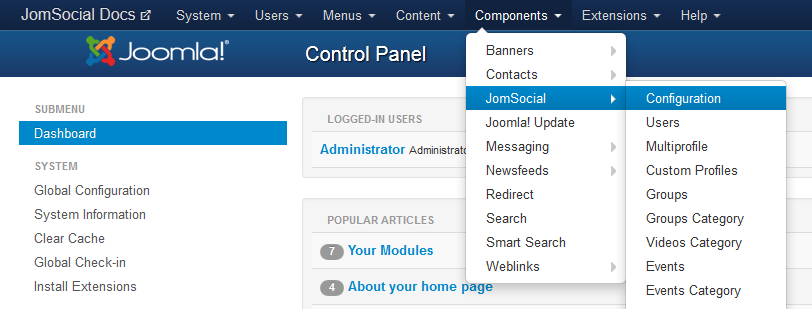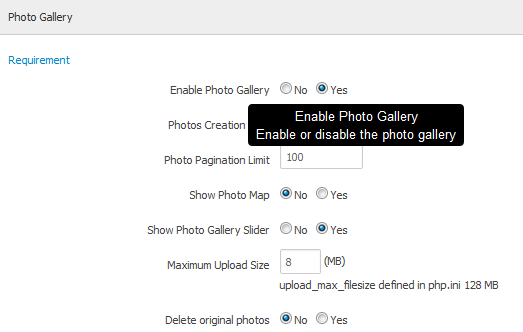Sinisakrisan (Talk | contribs) |
Sinisakrisan (Talk | contribs) (→Other options explained) |
||
| Line 12: | Line 12: | ||
===Other options explained=== | ===Other options explained=== | ||
| + | * '''Photo Creation Limit''' - Number of total photos user can upload, regardless on number of albums. This is global setting, not per album. Set to 0 to allow unlimited number of photos | ||
| + | * '''Photo Pagination Limit''' - Number of photos to be displayed in album before it gets paginated. Default value is 100 and can not be set to 0 | ||
| + | * '''Show Photo Map''' - Choose wither to show photo map by default | ||
| + | * '''Show Photo Gallery Slider''' - Since JomSocial 2.4, photo album can show nice jQuery album scroller | ||
| + | * '''Maximum Upload Size''' - Define Maximum filesize of images your users can upload. Make sure that is not bigger then '''upload_max_filesize''' defined in your php.ini or your users will be misleaded that they can upload 10MB file for example, while this directive restrict it in php.ini to just 8MB | ||
| + | * '''Delete Original Photo''' - If you're running low on space at your server or you simply don't need to keep original photos uploaded, you can enable this option. It will also remove the '''download''' option in the single photo view because original photo will be deleted, and no download link will work. | ||
| + | * '''ImageMagick Path (optional)''' - JomSocial by default use GD2 for processing the images. If your server support ImageMagick, you can enter the absolute path to it here.This information however, must be obtained from the hosting provider. The advantages of using ImageMagick over GD2 is lower resource usage as well as supporting animated .gif images. | ||
| + | * '''Automatically set as album cover''' - If you want the first image uploaded in the album to automatically be set as album cover, enable this option. | ||
| + | * '''Rotate photos automatically''' - Enable this if you want photos to be rotated automatically. This can work only if photo contains proper orientation data | ||
| + | * '''Image Output Quality''' - select the quality of resized photos. | ||
| + | |||
| + | ===Additional photo options=== | ||
Revision as of 02:56, 19 January 2013
Contents
Goal
Primary objective of this article is to explain how to enable, and configure photo galleries at your site. Please read it completely to understand all available options
Accessing the configuration options
Navigate to site backend, and from Components dropdown menu, select JomSocial->Configuration
Locate the Photo Gallery settings and make sure that photo galleries are enabled (they are enabled by default)
Other options explained
- Photo Creation Limit - Number of total photos user can upload, regardless on number of albums. This is global setting, not per album. Set to 0 to allow unlimited number of photos
- Photo Pagination Limit - Number of photos to be displayed in album before it gets paginated. Default value is 100 and can not be set to 0
- Show Photo Map - Choose wither to show photo map by default
- Show Photo Gallery Slider - Since JomSocial 2.4, photo album can show nice jQuery album scroller
- Maximum Upload Size - Define Maximum filesize of images your users can upload. Make sure that is not bigger then upload_max_filesize defined in your php.ini or your users will be misleaded that they can upload 10MB file for example, while this directive restrict it in php.ini to just 8MB
- Delete Original Photo - If you're running low on space at your server or you simply don't need to keep original photos uploaded, you can enable this option. It will also remove the download option in the single photo view because original photo will be deleted, and no download link will work.
- ImageMagick Path (optional) - JomSocial by default use GD2 for processing the images. If your server support ImageMagick, you can enter the absolute path to it here.This information however, must be obtained from the hosting provider. The advantages of using ImageMagick over GD2 is lower resource usage as well as supporting animated .gif images.
- Automatically set as album cover - If you want the first image uploaded in the album to automatically be set as album cover, enable this option.
- Rotate photos automatically - Enable this if you want photos to be rotated automatically. This can work only if photo contains proper orientation data
- Image Output Quality - select the quality of resized photos.