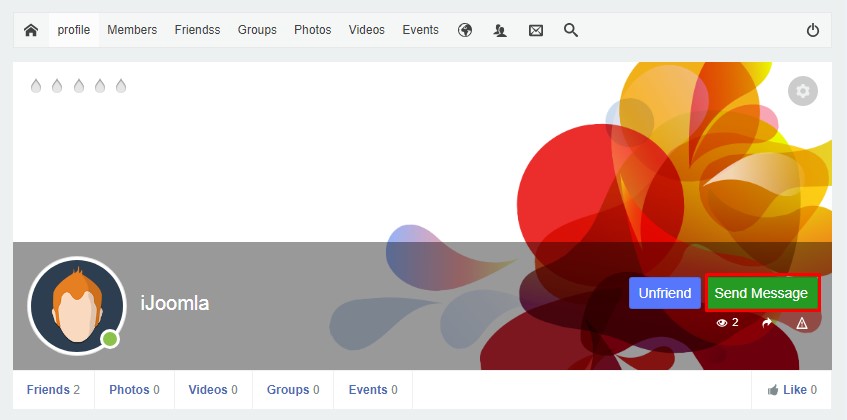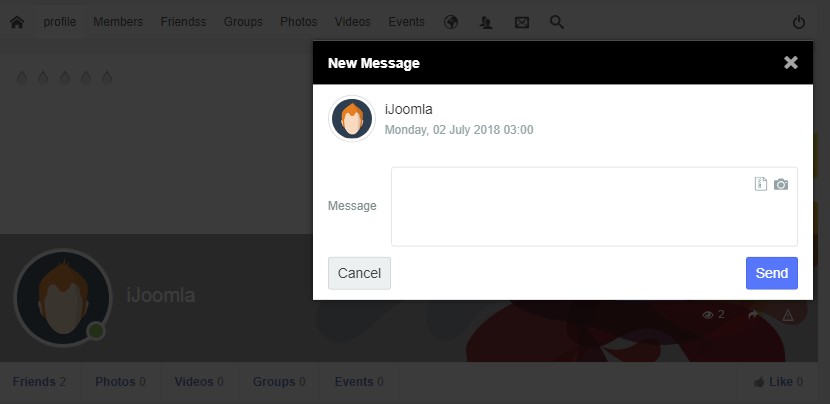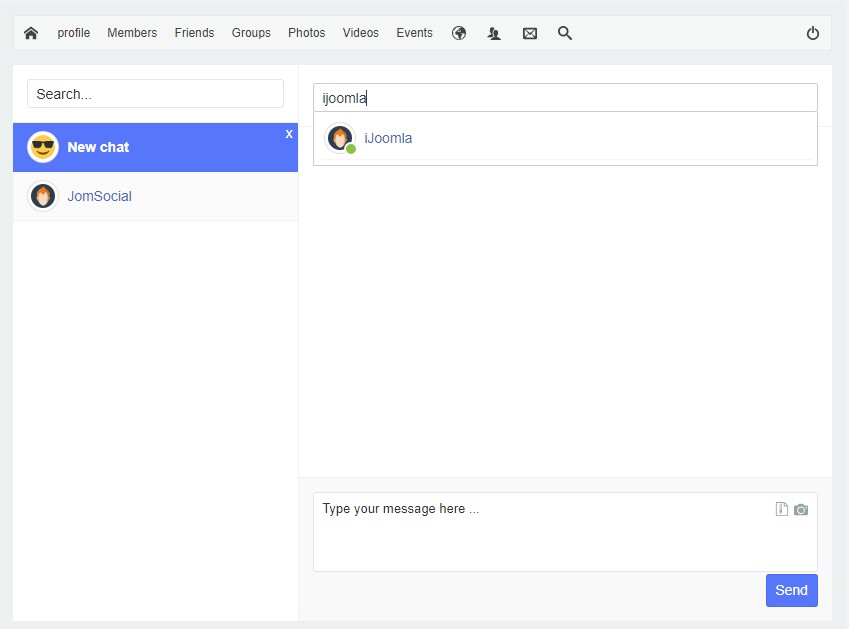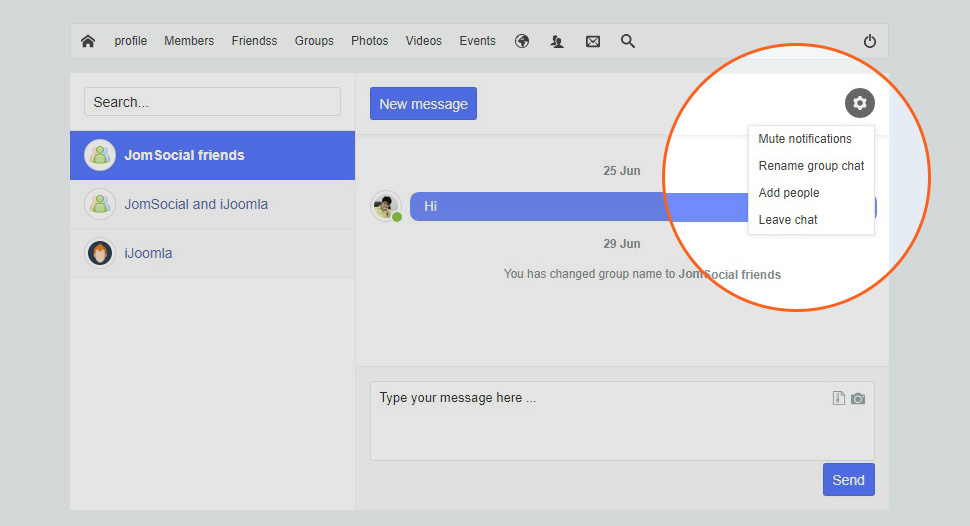Sinisakrisan (Talk | contribs) (→Sending From User Profile) |
|||
| (6 intermediate revisions by 3 users not shown) | |||
| Line 1: | Line 1: | ||
| − | Sending | + | Sending messages to other users in the community is pretty much a straightforward task. There are, however, several ways you can send a message to the user. |
==Sending From User Profile== | ==Sending From User Profile== | ||
| − | The most common way to send the message to a user is to visit their respective profile page and locate the '''Send | + | The most common way to send the message to a user is to visit their respective profile page and locate the '''Send Message''' button: |
| − | :::[[File: | + | :::[[File:send-message.jpeg]] |
| − | Once clicked, the button will call the popup for creating the private message | + | Once clicked, the button will call the popup for creating the private message: |
| − | :::[[File: | + | :::[[File:send-message-pop-up.jpeg]] |
| − | In the popup displayed above, you must write the message | + | In the popup displayed above, you must write the message actual '''Message''' and just click on the '''Send''' button. |
| + | ==Sending From Inbox== | ||
| + | If you already have a friend with a user you can go to Inbox > Start new Message | ||
| + | :::[[File:new-chat.jpeg]] | ||
| + | Group chat: You can also create a Group chat on frontend by adding multiple people in chat. | ||
| + | :::[[File:group-chat.jpeg]] | ||
| − | |||
| − | |||
| − | |||
| − | == | + | |
| − | + | ==See Also== | |
| − | + | * [[Private Messaging]] | |
| − | + | ||
| − | + | ||
| − | + | ||
| − | + | ||
Latest revision as of 03:10, 2 July 2018
Sending messages to other users in the community is pretty much a straightforward task. There are, however, several ways you can send a message to the user.
Sending From User Profile
The most common way to send the message to a user is to visit their respective profile page and locate the Send Message button:
Once clicked, the button will call the popup for creating the private message:
In the popup displayed above, you must write the message actual Message and just click on the Send button.
Sending From Inbox
If you already have a friend with a user you can go to Inbox > Start new Message
Group chat: You can also create a Group chat on frontend by adding multiple people in chat.