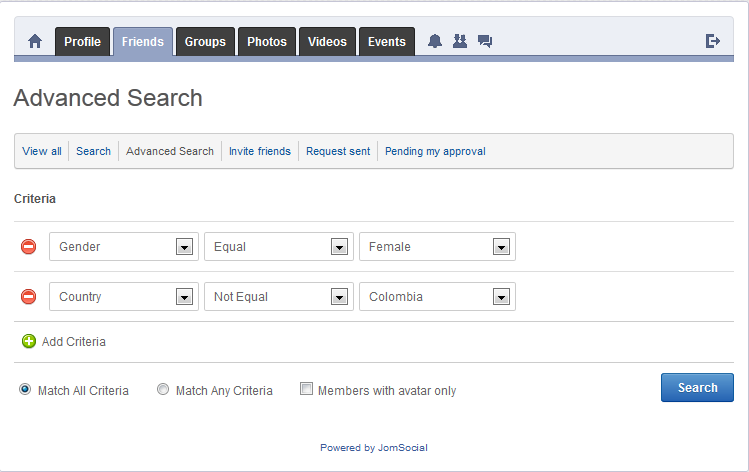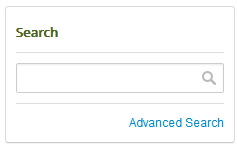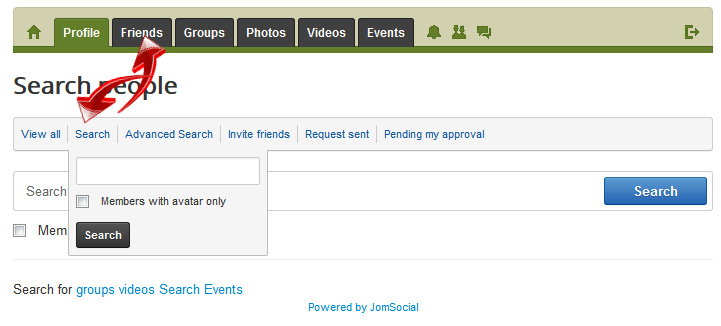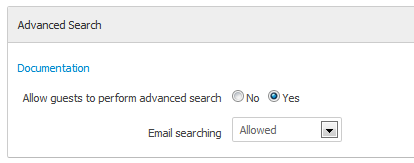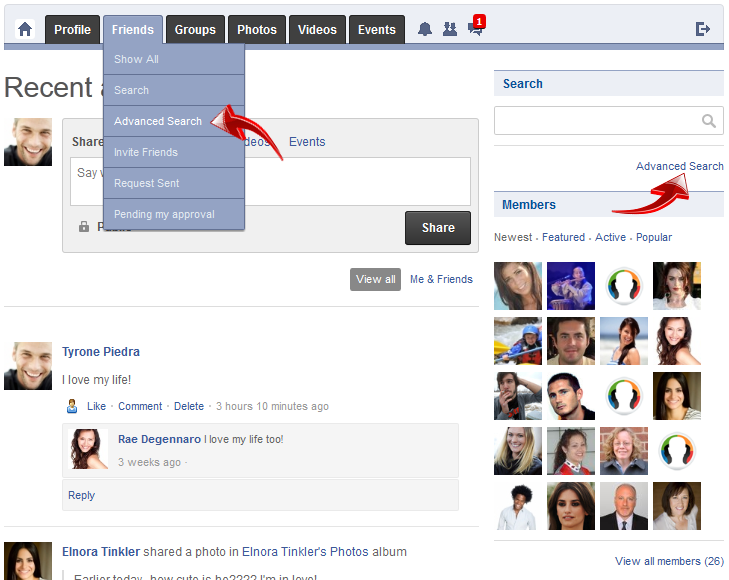Sinisakrisan (Talk | contribs) (→Searching for people) |
|||
| Line 1: | Line 1: | ||
==Overview== | ==Overview== | ||
| − | Searching for friends | + | Searching for friends or new people has never been easier. JomSocial allows you two (2) types of search: a simple, fast search if you know exactly who you want to find or an advanced search where the user can use multiple search criteria based on [[Custom Profile Fields]]. Both search options are enabled by default and '''cannot''' be disabled in any configuration option. |
| − | Both search options are enabled by default and ''' | + | |
==Simple, Fast Search== | ==Simple, Fast Search== | ||
| − | If you know exact name or username of the person you are looking for, you can simply write it in | + | If you know the exact name or username of the person you are looking for, you can simply write it in the quick search box on the community's Frontpage.<br/> |
| − | [[File:Quicksearch.png ]] | + | [[File:Quicksearch.png ]]<br/><br/> |
| − | You can also access the quick search option from any '''Friends''' related page, where you will have an additional option to search only | + | You can also access the quick search option from any '''Friends'''-related page, where you will have an additional option to search only users who have uploaded avatars.<br/> |
[[File:Friendssearch.png]] | [[File:Friendssearch.png]] | ||
==Advanced Search== | ==Advanced Search== | ||
| − | |||
| − | |||
| − | |||
| − | + | Unlike the '''Simple Search''', the '''Advanced Search''' allows the user to create criteria for searching based on the [[Custom Profile Fields|custom profile fields]] values. Every field that is set as searchable in the custom profile fields configuration will be available in '''Advanced Search'''.<br/> | |
| − | + | ||
| − | + | ||
| − | + | {{alert|<strong>Note:</strong> Please review the options available in the Backend configuration.|alert-info}} | |
| − | + | ||
| − | + | ===Backend Options=== | |
| + | |||
| + | '''Advanced Search''' options can be accessed via the '''JomSocial Configuration''' window and are located under the '''Site''' pane.<br/> | ||
| + | |||
| + | [[File:Advancedsearchoptions.png]]<br/><br/> | ||
| + | |||
| + | Available '''Options''' in these settings: | ||
| + | |||
| + | '''Allow guests to perform advanced search''' - If set to '''Yes''', unregistered visitors will be able to utilize search facility. | ||
| + | '''Email Searching''' - Choose this option to allow, disallow, or respect the user's privacy options while searching by email address. | ||
===Searching for people=== | ===Searching for people=== | ||
| − | |||
| − | |||
| − | + | There are several ways to access the '''Advanced Search''' page, but the most common are shown on the picture below:<br/> | |
| + | |||
| + | [[File:Advsearchfrontaccess.png]]<br/><br/> | ||
| + | |||
| + | When those links are clicked, the user will be redirected to the '''Advanced Search''' page where unlimited, custom criteria for a search can be built.<br/> | ||
[[File:Advsearchcriterias.png]] | [[File:Advsearchcriterias.png]] | ||
Revision as of 09:04, 8 March 2013
Contents
Overview
Searching for friends or new people has never been easier. JomSocial allows you two (2) types of search: a simple, fast search if you know exactly who you want to find or an advanced search where the user can use multiple search criteria based on Custom Profile Fields. Both search options are enabled by default and cannot be disabled in any configuration option.
Simple, Fast Search
If you know the exact name or username of the person you are looking for, you can simply write it in the quick search box on the community's Frontpage.
You can also access the quick search option from any Friends-related page, where you will have an additional option to search only users who have uploaded avatars.
Advanced Search
Unlike the Simple Search, the Advanced Search allows the user to create criteria for searching based on the custom profile fields values. Every field that is set as searchable in the custom profile fields configuration will be available in Advanced Search.
Backend Options
Advanced Search options can be accessed via the JomSocial Configuration window and are located under the Site pane.
Available Options in these settings:
Allow guests to perform advanced search - If set to Yes, unregistered visitors will be able to utilize search facility. Email Searching - Choose this option to allow, disallow, or respect the user's privacy options while searching by email address.
Searching for people
There are several ways to access the Advanced Search page, but the most common are shown on the picture below:
When those links are clicked, the user will be redirected to the Advanced Search page where unlimited, custom criteria for a search can be built.