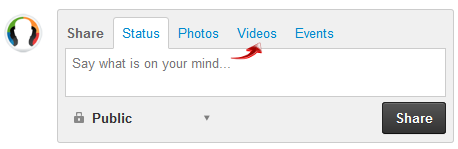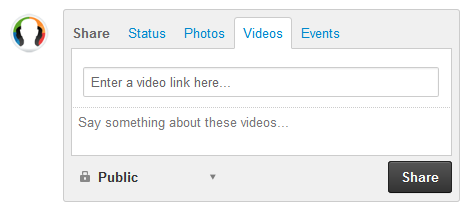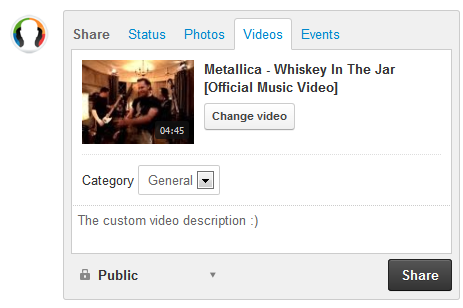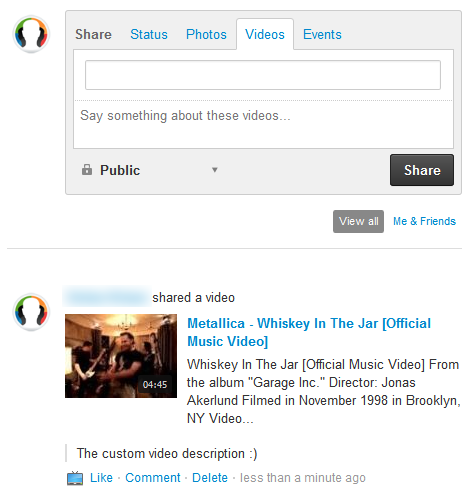(→Link Videos from Share Box) |
(→Overview) |
||
| Line 1: | Line 1: | ||
| − | ==Overview== | + | ===Overview=== |
Linking videos from other sources is the most common way to get the videos on your site without the need to consider bandwith. Before you can link videos, make sure that your server meets the [[Video Linking & Upload Requirements|minimum requirement for linking the videos]] which are very simple and provided by almost all webhosting providers. If your webhosting provider '''DOESN'T''' provide what's necessary for simple video linking, a new provider would be advisable. You will also have to [[Setting Up Video Galleries|enable]] videos and have at least one [[Creating Video Categories|category created]]. | Linking videos from other sources is the most common way to get the videos on your site without the need to consider bandwith. Before you can link videos, make sure that your server meets the [[Video Linking & Upload Requirements|minimum requirement for linking the videos]] which are very simple and provided by almost all webhosting providers. If your webhosting provider '''DOESN'T''' provide what's necessary for simple video linking, a new provider would be advisable. You will also have to [[Setting Up Video Galleries|enable]] videos and have at least one [[Creating Video Categories|category created]]. | ||
Revision as of 10:35, 8 March 2013
Overview
Linking videos from other sources is the most common way to get the videos on your site without the need to consider bandwith. Before you can link videos, make sure that your server meets the minimum requirement for linking the videos which are very simple and provided by almost all webhosting providers. If your webhosting provider DOESN'T provide what's necessary for simple video linking, a new provider would be advisable. You will also have to enable videos and have at least one category created.
Most common and easiest way to link videos from Share Box is on the activity stream on the Frontpage and Profile Page.
First, click Videos tab, as shown in the picture below:
Share Box will then change into form to allow you entering the video data:
Enter the video link, write something about the shared video, if desired, and then click Share. Wait for a moment until the video is fetched. Once the video is ready, the following screen will be presented:
At this point, you can still change the video, change the custom description, change the privacy settings, or abandon the linking altogether by navigating elsewhere.; however, if you're ready to link the video, click Share again.