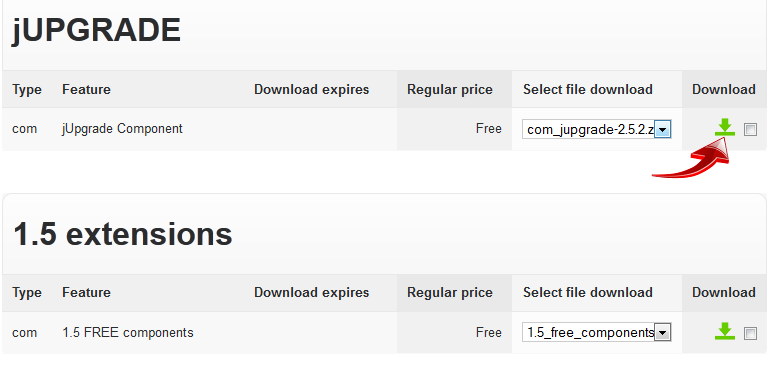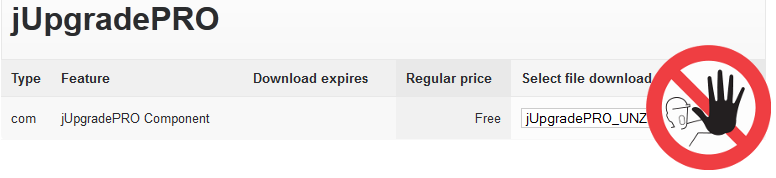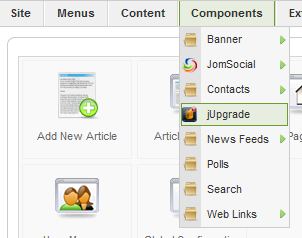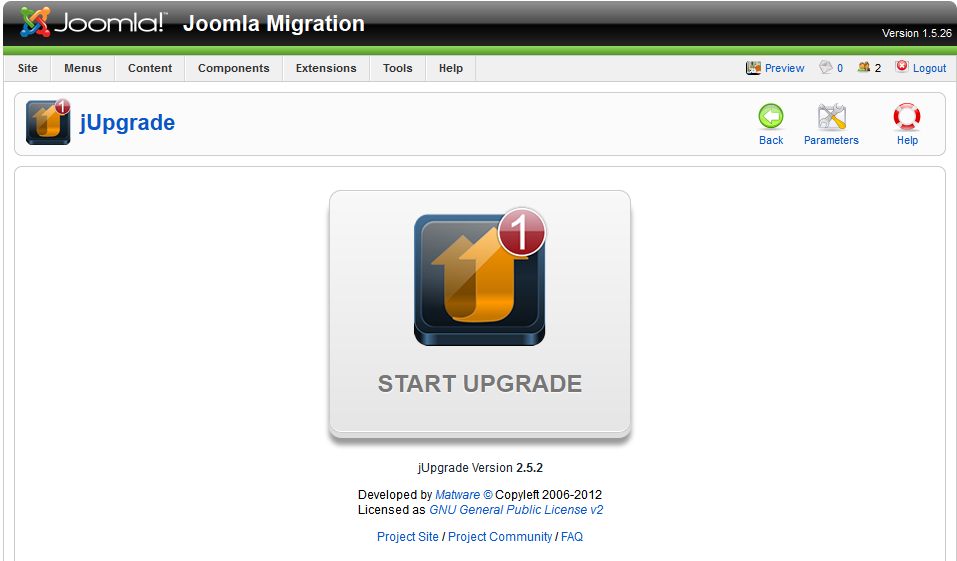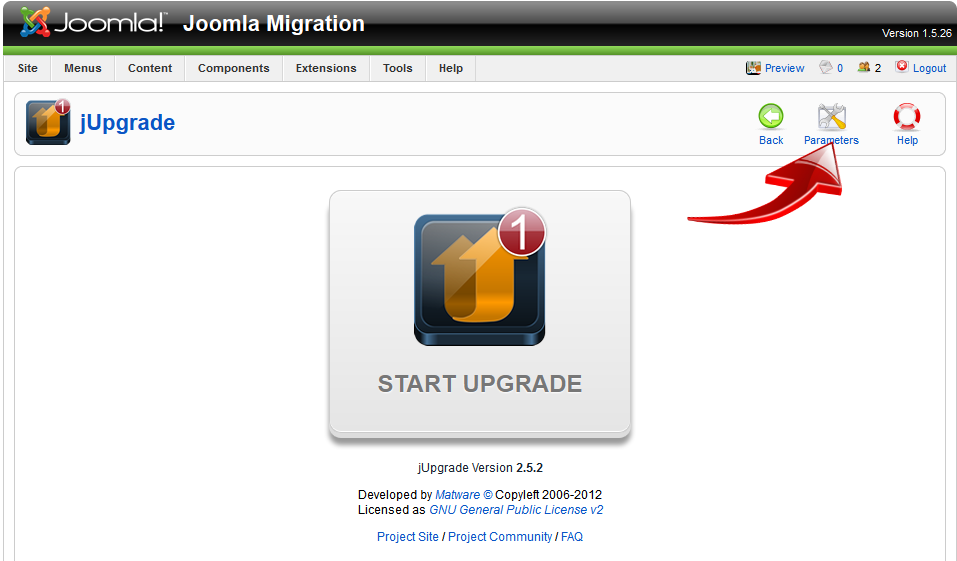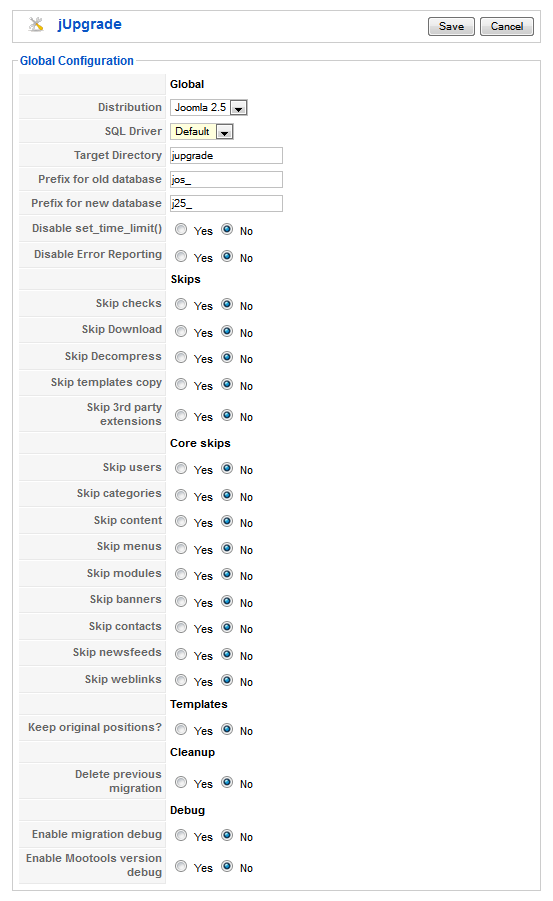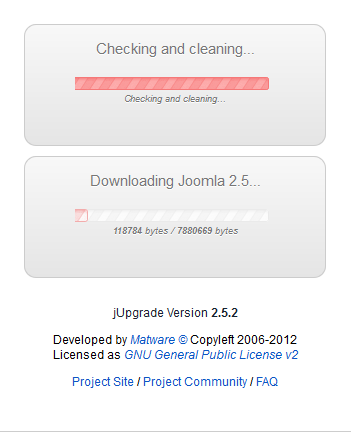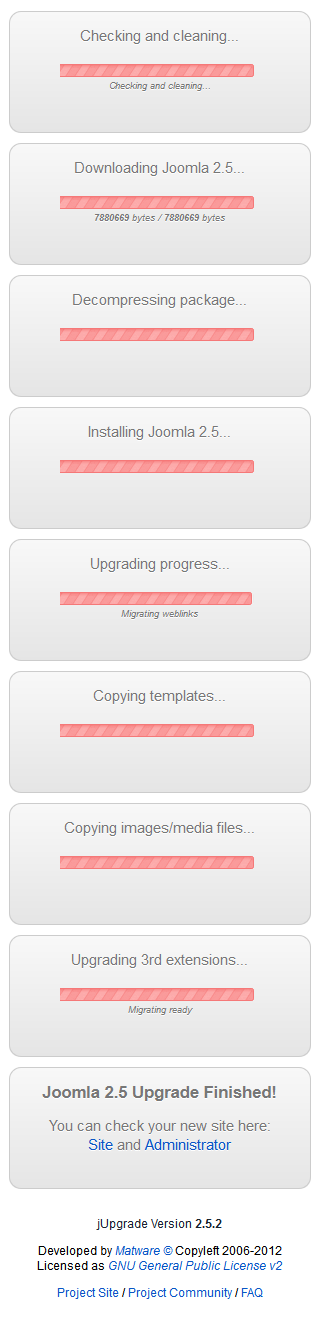Sinisakrisan (Talk | contribs) (→Before Migration) |
Sinisakrisan (Talk | contribs) |
||
| Line 40: | Line 40: | ||
* '''Disable Error Reporting''' - Leave this to '''No'''. Having error reporting enabled is very important, so you can actually see the error if theres any. | * '''Disable Error Reporting''' - Leave this to '''No'''. Having error reporting enabled is very important, so you can actually see the error if theres any. | ||
{{alert|Other options should be self explanatory. jUpgrade gives you an option what you want to migrate. For us, it is important that you migrate '''users''' and '''Third-Party''' components. For the rest of the guide, we will use all other options as set on the picture above.|alert-error}} | {{alert|Other options should be self explanatory. jUpgrade gives you an option what you want to migrate. For us, it is important that you migrate '''users''' and '''Third-Party''' components. For the rest of the guide, we will use all other options as set on the picture above.|alert-error}} | ||
| + | |||
| + | ==Starting the Migration== | ||
| + | It is now time to hit that nifty upgrade button. Do it and jUpgrade will start the migration based on the settings you selected in the preferences.<br/> | ||
| + | A series of checks and cleanups will be done first, then Joomla download and extraction, followed with the template and third party extensions database tables migration as well as media and images files.<br/> | ||
| + | The upgrade will start with window like this | ||
| + | :::[[File:Jupgradestart.png]] | ||
| + | And if everything went okay, will end up like this | ||
| + | :::[[File:Jupgradefinish.png]] | ||
| + | |||
| + | ==Post Migration Cleanup== | ||
Revision as of 12:06, 5 April 2013
Contents
Overview
There is a lot of confusion about the migration process of Joomla 1.5
Should you move the database tables manually? Should you move content? Move users? Copy or import anything manually?
All these questions seem to bother most of us, therefore it is important to understand what is going in the background of the Joomla based site migration.
Software for Migration
We will need the following software to do the proper migration
- Joomla 1.5.26 - Installed and running. If you still for whatever reason use any older Joomla version, update it prior to the migration. You can find upgrade packages here
- JomSocial 2.6 - Installed and running. If you use any older version of JomSocial, follow this guide to update your JomSocial instance to version 2.6
- com_jupgrade-2.5.2.zip - This is the FREE migration tool provided by redCOMPONENT. You will need to register on their site and download this tool.
Background Story
Before Migration
1. Provided that we have Joomla 1.5.26 and JomSocial 2.6.3 website up and running, proceed to Joomla Extension Installer and install com_jupgrade-2.5.2.zip
2. Navigate to the jUpgrade component
3. The following screen should show up
4. Before being tempted to hit that big Start Upgrade button, open the component preferences
5. Check up all of the available settings
Example: we need to set option Skip 3rd party extensions to No in order to actually enable migration of third-party extensions.
Global Settings
- Distribution - this is the version of Joomla you want to migrate your current Joomla 1.5 site to. There is only one choice really. Joomla 2.5
- SQL Driver - if you used the MySQLi for your Joomla 1.5 site, this is the right place to set it up. If you're not sure what driver is in usage at your site, you can go to site Global Configuration and see what Database Type is set in Server pane.
- Target Directory - this is the direcory where your new Joomla 2.5 site will reside. leave it to default jupgrade value as we will us it for this tutorial.
- Prefix for old database - old database prefix. If youre not sure what it is, you can see it in Server pane of Global Configuration in Joomla. For this exercise, we are using Joomla's 1.5 default prefix which is jos_
- Prefix for new database - for this exercise, we will use default j25_ prefix offered by jUpgrade
- Disable set_time_limit() - You can set this to Yes if you experience the database errors. In most cases, you can leave it to No
- Disable Error Reporting - Leave this to No. Having error reporting enabled is very important, so you can actually see the error if theres any.
Starting the Migration
It is now time to hit that nifty upgrade button. Do it and jUpgrade will start the migration based on the settings you selected in the preferences.
A series of checks and cleanups will be done first, then Joomla download and extraction, followed with the template and third party extensions database tables migration as well as media and images files.
The upgrade will start with window like this
And if everything went okay, will end up like this