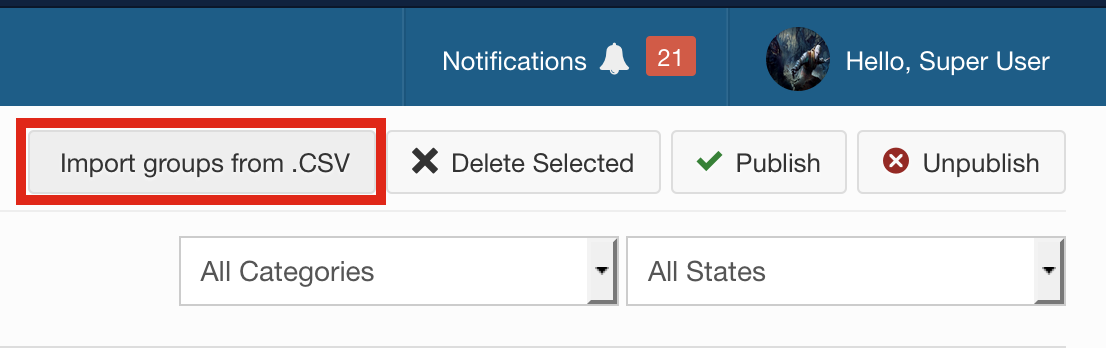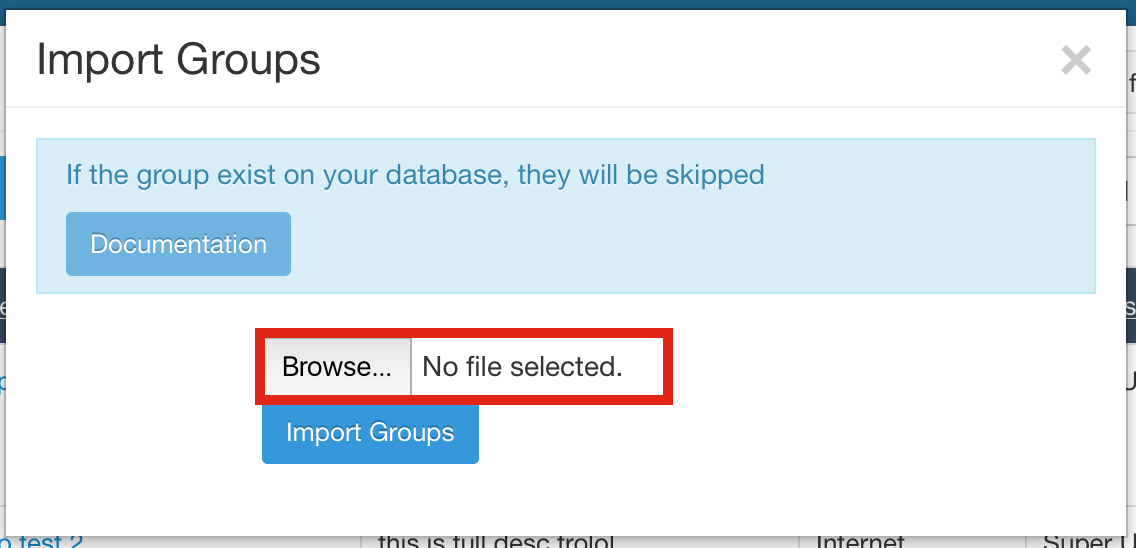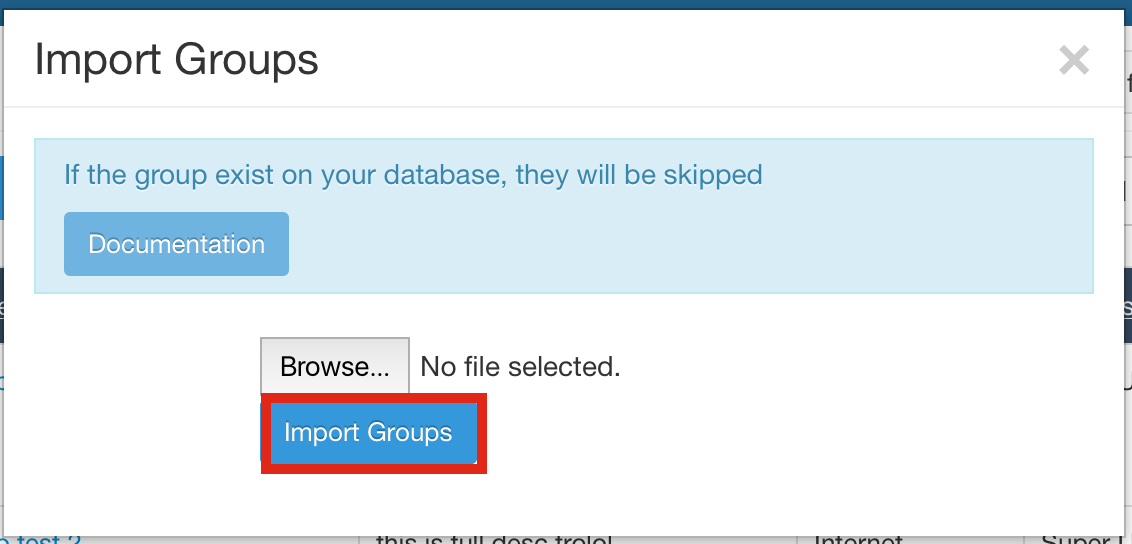Sinisakrisan (Talk | contribs) (→Import) |
m (→CSV Format) |
||
| Line 11: | Line 11: | ||
* '''name''' - group name. | * '''name''' - group name. | ||
* '''privacy''' - group privacy, where '''0''' is open group while '''1''' is closed group. | * '''privacy''' - group privacy, where '''0''' is open group while '''1''' is closed group. | ||
| − | * ''' | + | * '''short_description''' - short group description. |
| − | * ''' | + | * '''full_description''' - full group description. |
| − | * ''' | + | * '''category_id''' - category ID to which group should be assigned. |
An example of CSV file can be downloaded [http://documentation.jomsocial.com/downloads/groupsimport.csv here] | An example of CSV file can be downloaded [http://documentation.jomsocial.com/downloads/groupsimport.csv here] | ||
Latest revision as of 07:11, 16 November 2017
Contents
Overview
This is useful feature when you need to create a lot of predefined groups. In that case all you need is to create CSV file.
CSV Format
Your CSV files needs to be formatted in following order:
- name - group name.
- privacy - group privacy, where 0 is open group while 1 is closed group.
- short_description - short group description.
- full_description - full group description.
- category_id - category ID to which group should be assigned.
An example of CSV file can be downloaded here
Import
- Browse to JomSocial Dasboard in the backend then click on Groups -> View groups
- Click Import groups from .CSV button
- Click Browse button and locate file on your hard drive, confirm your choice.
- Click Import groups button.
File should be uploaded and groups created.