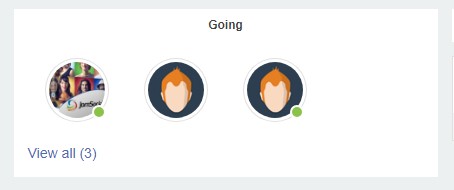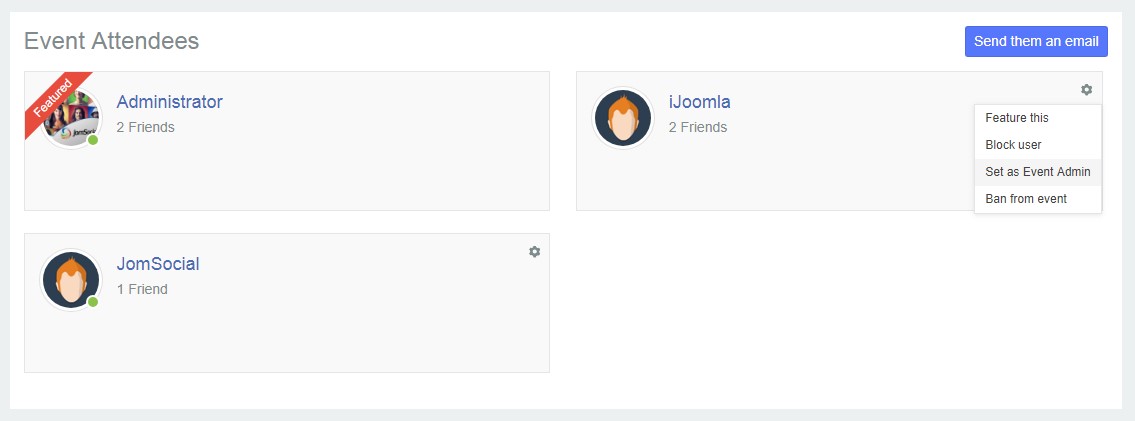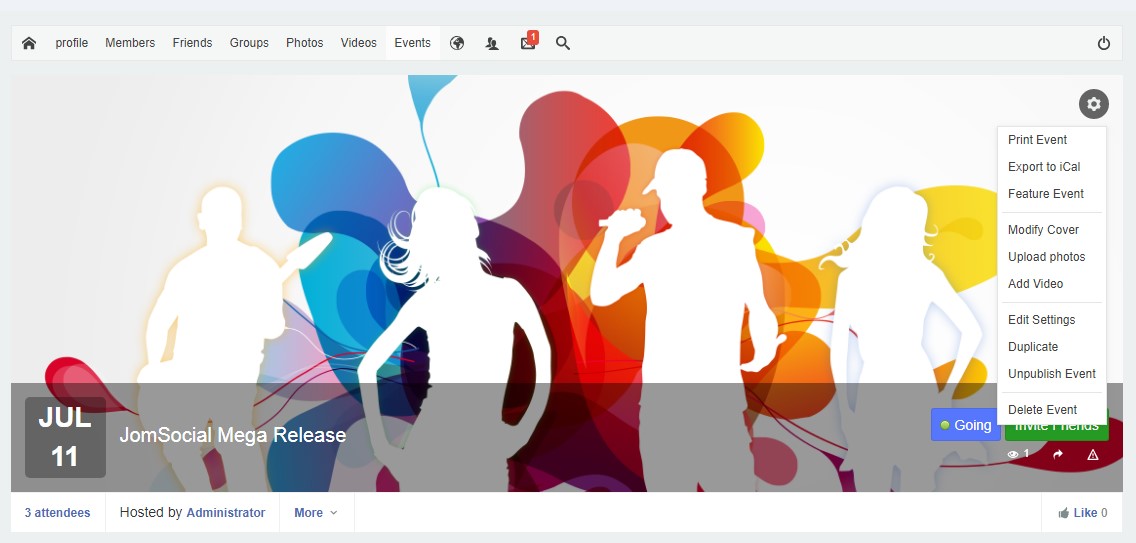Sinisakrisan (Talk | contribs) (→Promote regular user into Event Administrator) |
(→Event Admin Options) |
||
| (5 intermediate revisions by 3 users not shown) | |||
| Line 1: | Line 1: | ||
| − | ==Overview== | + | ===Overview=== |
| − | + | ||
| − | + | Every event member can be promoted to Event Administrator. Becoming an Event Administrator will allow the user to perform various event-related tasks. | |
| − | + | ||
| − | + | ===Promote Regular User to Event Administrator=== | |
| − | + | The user will have to attend Event first and be listed on the '''Event Attendees''' list. If you are already the Event Admin, Event Owner, or Super Administrator of the site, click '''View All''' link as shown on the image below.<br/> | |
| − | [[File:Eventadmin. | + | ::: [[File:Confirmedguests.jpeg]] |
| + | |||
| + | From the new page, you will be able to promote users to event administrators or even revoke their administrative access if you're event owner or Super Administrator.<br/> | ||
| + | |||
| + | ::: [[File:Eventadmin.jpeg]] | ||
===Event Admin Options=== | ===Event Admin Options=== | ||
| − | |||
| − | [[File: | + | After becoming an Event Admin, the user will have following options on their event page:<br/> |
| + | |||
| + | ::: [[File:event-admin-options.jpeg]] | ||
| − | + | # '''Send e-mail to participants''' - Opens a new page with an editor to create custom emails for all participants | |
| − | + | # '''Edit''' - Change the Event details. | |
| − | + | # '''Duplicate''' - Create the same Event again. | |
| − | + | # '''Delete Event''' - Opens the modal popup to start the deletion process. | |
Latest revision as of 09:27, 10 July 2018
Overview
Every event member can be promoted to Event Administrator. Becoming an Event Administrator will allow the user to perform various event-related tasks.
Promote Regular User to Event Administrator
The user will have to attend Event first and be listed on the Event Attendees list. If you are already the Event Admin, Event Owner, or Super Administrator of the site, click View All link as shown on the image below.
From the new page, you will be able to promote users to event administrators or even revoke their administrative access if you're event owner or Super Administrator.
Event Admin Options
After becoming an Event Admin, the user will have following options on their event page:
- Send e-mail to participants - Opens a new page with an editor to create custom emails for all participants
- Edit - Change the Event details.
- Duplicate - Create the same Event again.
- Delete Event - Opens the modal popup to start the deletion process.