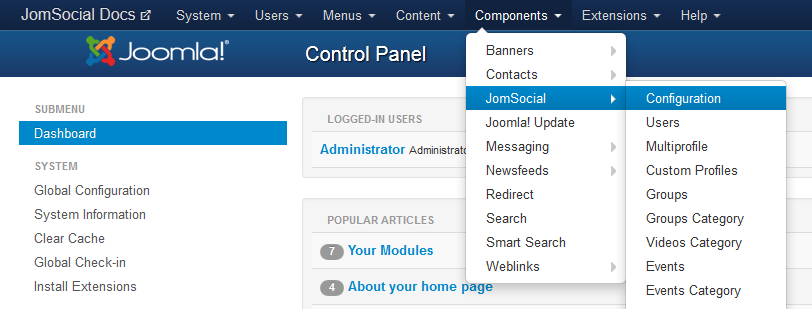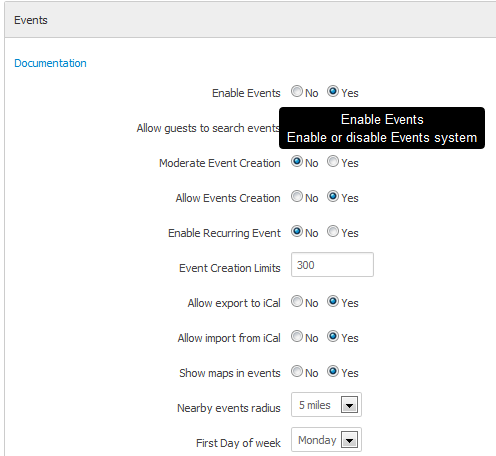Sinisakrisan (Talk | contribs) (→Other options explained) |
(→Goal) |
||
| Line 1: | Line 1: | ||
| − | == | + | ===Overview=== |
| − | + | ||
| − | + | The primary objective of this article is to explain how to enable and configure Events at your site. Please read it completely to understand all of your available options. | |
| − | + | ||
| − | + | ====Accessing Configuration Options==== | |
| − | + | Navigate to site Backend and from the '''Components''' dropdown menu, select JomSocial > Configuration: | |
| − | [[File: | + | [[File:jsconfigmenu.png]]<br/><br/> |
| − | + | Locate the '''Events''' settings and make sure that '''Events''' is enabled (it is enabled by default): | |
| − | + | ||
| − | + | ||
| − | + | ||
| − | + | ||
| − | + | ||
| − | + | ||
| − | + | ||
| − | + | ||
| − | + | ||
| − | + | ||
| − | + | ||
| − | + | ||
| − | + | ||
| − | + | [[File:Eventsconfig.png]]<br/> | |
| − | + | ||
| − | + | ||
| − | + | ||
| − | + | ||
| − | + | ||
| − | + | ||
| − | + | ||
| − | + | ||
| − | + | ||
| − | ==== | + | ====Event Options==== |
| − | + | '''Allow guests to search events''' - Enable or disable Event searching for guest visitors. | |
| − | + | '''Moderate Event Creation''' - If enabled, the Administrator will have to approve every new event. | |
| + | '''Allow Events Creation''' - Allow users the ability to create events. | ||
| + | '''Enable Recurring Event''' - Enable or disable recurring events. | ||
| + | '''Event Creation Limits''' - Set the limit of maximum events that single user can create. 0 for unlimited. | ||
| + | '''Allow export to iCal''' - Allow exporting of events into an iCal formated file. | ||
| + | '''Allow import from iCal''' - Allow users the ability to import events from an iCal formated file. | ||
| + | '''Show maps in events''' - Enable or disable Google Maps on the '''Event Page'''. | ||
| + | '''Nearby events radius''' - Allow the system to search for events within a defined radius. | ||
| + | '''First Day of week''' - Allows the Administrator to define which day is considered the first day of the week in the calendar. | ||
| + | '''Event listings date format''' - Event date format for '''Event Lists''' (not for the Event Page itself). | ||
| + | '''Event time selection format''' - Establish the time format for Events; this only applies to date selection. | ||
| + | '''Event time selection format''' - Configure to Time Zone display in Events. | ||
| + | |||
| + | ====Other Options==== | ||
| + | |||
| + | ====Template Settings==== | ||
| + | |||
| + | Default JomSocial templates have the option to show '''Latest Events''' on the Frontpage to public or registered members, as well as hiding it completely.<br/> | ||
| + | |||
| + | Navigate to Components > JomSocial > Templates and open the template that is currently used. | ||
| + | Locate the option, '''Show latest events''' - This option controls the visibility of the '''Latest Events''' box on the Frontpage. | ||
| + | |||
| + | ====Layout Settings==== | ||
| + | |||
| + | Navigate back to JomSocial Configuration and find the Frontpage options under the '''Layout''' pane. | ||
| + | '''Frontpage Recent Events''' - This option determines how many recent events will be shown in the '''Latest Events''' box on the Ffrontpage. | ||
| + | '''Event List''' - This setting lets you choose to display either upcoming or featured events in the Frontpage box. | ||
| + | |||
| + | ====Multi-profiles Settings==== | ||
| + | |||
| + | Click the '''Components''' dropdown menu and select JomSocial > Multiprofile. | ||
| + | '''Allow event creation''' - If you set this to '''No''', it will completely disable event creation for the specified Profile Type, overriding all settings. | ||
Revision as of 22:20, 8 March 2013
Contents
Overview
The primary objective of this article is to explain how to enable and configure Events at your site. Please read it completely to understand all of your available options.
Accessing Configuration Options
Navigate to site Backend and from the Components dropdown menu, select JomSocial > Configuration:
Locate the Events settings and make sure that Events is enabled (it is enabled by default):
Event Options
Allow guests to search events - Enable or disable Event searching for guest visitors. Moderate Event Creation - If enabled, the Administrator will have to approve every new event. Allow Events Creation - Allow users the ability to create events. Enable Recurring Event - Enable or disable recurring events. Event Creation Limits - Set the limit of maximum events that single user can create. 0 for unlimited. Allow export to iCal - Allow exporting of events into an iCal formated file. Allow import from iCal - Allow users the ability to import events from an iCal formated file. Show maps in events - Enable or disable Google Maps on the Event Page. Nearby events radius - Allow the system to search for events within a defined radius. First Day of week - Allows the Administrator to define which day is considered the first day of the week in the calendar. Event listings date format - Event date format for Event Lists (not for the Event Page itself). Event time selection format - Establish the time format for Events; this only applies to date selection. Event time selection format - Configure to Time Zone display in Events.
Other Options
Template Settings
Default JomSocial templates have the option to show Latest Events on the Frontpage to public or registered members, as well as hiding it completely.
Navigate to Components > JomSocial > Templates and open the template that is currently used. Locate the option, Show latest events - This option controls the visibility of the Latest Events box on the Frontpage.
Layout Settings
Navigate back to JomSocial Configuration and find the Frontpage options under the Layout pane. Frontpage Recent Events - This option determines how many recent events will be shown in the Latest Events box on the Ffrontpage. Event List - This setting lets you choose to display either upcoming or featured events in the Frontpage box.
Multi-profiles Settings
Click the Components dropdown menu and select JomSocial > Multiprofile. Allow event creation - If you set this to No, it will completely disable event creation for the specified Profile Type, overriding all settings.