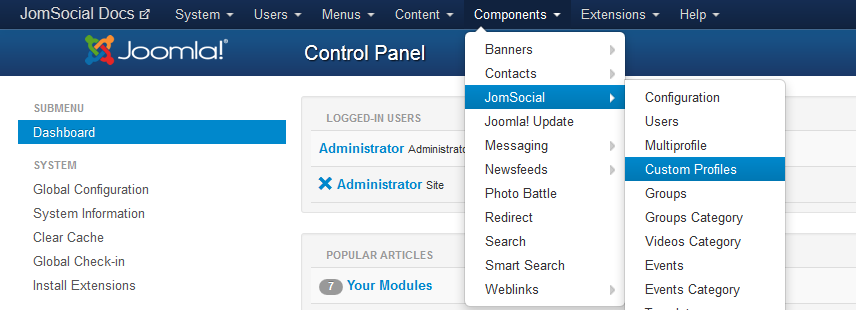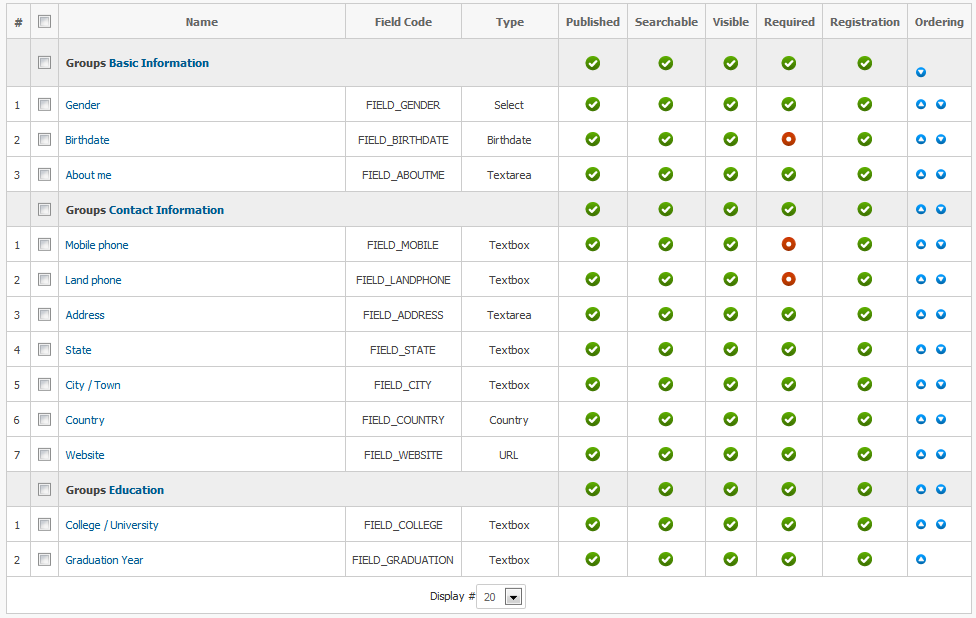(→Accessing the Field Configuration) |
|||
| Line 2: | Line 2: | ||
Custom '''Profile Fields''' allow the site Administrator to configure any combination of custom information fields that will be shown in the user profiles. | Custom '''Profile Fields''' allow the site Administrator to configure any combination of custom information fields that will be shown in the user profiles. | ||
| − | ==Accessing the Field Configuration== | + | ===Accessing the Field Configuration=== |
| − | + | # From the '''Components''' dropdown menu at the site Backend, select '''JomSocial'''. | |
| − | + | # Then, select '''Custom Profiles'''. | |
| − | [[File:Jsconfigcustomprofiles.png]]<br/><br/> | + | ::: [[File:Jsconfigcustomprofiles.png]]<br/><br/> |
The page with all of the '''Custom Profile Fields''' in the site will appear.<br/> | The page with all of the '''Custom Profile Fields''' in the site will appear.<br/> | ||
| − | [[File:Customprofilefieldsdefault.png]]<br/><br/> | + | ::: [[File:Customprofilefieldsdefault.png]]<br/><br/> |
{{alert|<strong>Note:</strong> During the initial installation, JomSocial adds the default custom profile fields, as shown on the image above. You are not limited to those fields. You can delete them, change them, or even add your own.|alert-info}} | {{alert|<strong>Note:</strong> During the initial installation, JomSocial adds the default custom profile fields, as shown on the image above. You are not limited to those fields. You can delete them, change them, or even add your own.|alert-info}} | ||
| − | ==Manipulating with Fields | + | ===Manipulating with Fields=== |
| − | + | ||
| − | + | ||
| − | + | ||
| − | + | ||
| − | + | ||
| − | + | ||
| − | + | ||
| − | + | ||
| − | + | ||
| − | + | ||
| − | + | ||
| − | + | ||
| − | + | ||
| − | + | ||
| − | + | ||
| − | + | ||
| − | ===Available options=== | + | ====Available Field Types==== |
| − | * '''Name''' - Name of the field (please, see [[Translate Elements|this page]] if you want to make fields multilingual | + | |
| − | * '''Field Code''' - An unique field code - can | + | * '''Textbox''' - Creates the textbox field. |
| − | * '''Type''' - Type of | + | * '''Textarea''' - Makes the textarea field. |
| + | * '''Select''' - Allows you to create a dropdown list of options where only one of the available options can be selected. | ||
| + | * '''Select List''' - Same as '''Select''' field but not in dropdown format. The list is expanded by default. | ||
| + | * '''Multiple Select''' - Expanded list of options where more then one value can be selected by holding the CTRL button. | ||
| + | * '''Radio Buttons''' - Creates the list of radio buttons. Only one of the available options can be selected. | ||
| + | * '''Checkbox''' - Creates a list of checkboxes. | ||
| + | * '''Country''' - Makes a dropdown of all the countries available for selection. | ||
| + | * '''Gender''' - A gender field simply allows users to select their gender. | ||
| + | * '''Email''' - Cloaked email field. | ||
| + | * '''Time''' - Time field creates the dropdowns for HH MM SS. | ||
| + | * '''Date''' - Creates the date field. | ||
| + | * '''URL''' - Allows creation of the weblink field. | ||
| + | * '''Label''' - Creates the label field. | ||
| + | * '''Birthdate''' - Allows creation of birthdate field. | ||
| + | |||
| + | ===Available Options=== | ||
| + | |||
| + | * '''Name''' - Name of the field (please, see [[Translate Elements|this page]] if you want to make fields multilingual. | ||
| + | * '''Field Code''' - An unique field code - can later be used in API. | ||
| + | * '''Type''' - Type of field. | ||
* '''Published''' - Enables the individual profile field. | * '''Published''' - Enables the individual profile field. | ||
| − | * '''Searchable''' - If enabled, the field will be searchable in advanced search list | + | * '''Searchable''' - If enabled, the field will be searchable in the advanced search list. |
| − | * '''Visible''' - If enabled, field will be visible on users profile page | + | * '''Visible''' - If enabled, field will be visible on users profile page. |
| − | * '''Required''' - Makes field required. Profile can not be saved or created if the field with Required tag is not properly populated. | + | * '''Required''' - Makes field required. Profile can not be saved or created if the field with '''Required''' tag is not properly populated. |
| − | * '''Registration''' - Field is available on | + | * '''Registration''' - Field is available on registration page. |
Revision as of 06:07, 9 March 2013
Contents
Overview
Custom Profile Fields allow the site Administrator to configure any combination of custom information fields that will be shown in the user profiles.
Accessing the Field Configuration
- From the Components dropdown menu at the site Backend, select JomSocial.
- Then, select Custom Profiles.
The page with all of the Custom Profile Fields in the site will appear.
Note: During the initial installation, JomSocial adds the default custom profile fields, as shown on the image above. You are not limited to those fields. You can delete them, change them, or even add your own.
Manipulating with Fields
Available Field Types
- Textbox - Creates the textbox field.
- Textarea - Makes the textarea field.
- Select - Allows you to create a dropdown list of options where only one of the available options can be selected.
- Select List - Same as Select field but not in dropdown format. The list is expanded by default.
- Multiple Select - Expanded list of options where more then one value can be selected by holding the CTRL button.
- Radio Buttons - Creates the list of radio buttons. Only one of the available options can be selected.
- Checkbox - Creates a list of checkboxes.
- Country - Makes a dropdown of all the countries available for selection.
- Gender - A gender field simply allows users to select their gender.
- Email - Cloaked email field.
- Time - Time field creates the dropdowns for HH MM SS.
- Date - Creates the date field.
- URL - Allows creation of the weblink field.
- Label - Creates the label field.
- Birthdate - Allows creation of birthdate field.
Available Options
- Name - Name of the field (please, see this page if you want to make fields multilingual.
- Field Code - An unique field code - can later be used in API.
- Type - Type of field.
- Published - Enables the individual profile field.
- Searchable - If enabled, the field will be searchable in the advanced search list.
- Visible - If enabled, field will be visible on users profile page.
- Required - Makes field required. Profile can not be saved or created if the field with Required tag is not properly populated.
- Registration - Field is available on registration page.