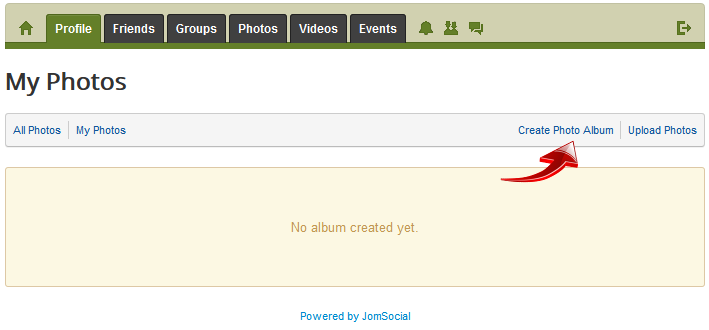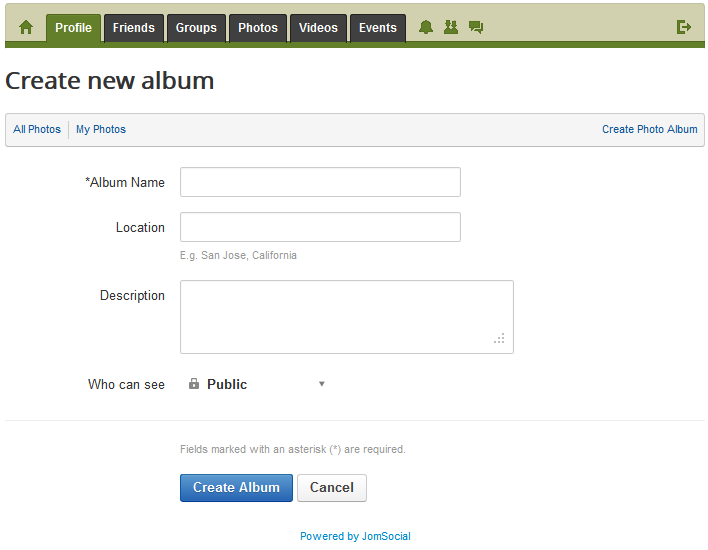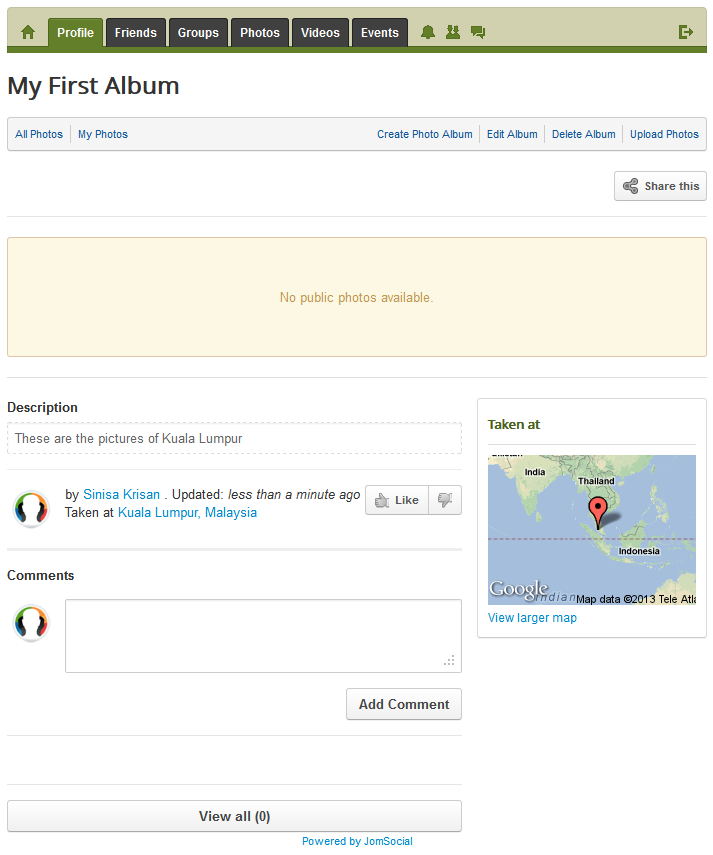Sinisakrisan (Talk | contribs) (→Before You Begin) |
(→Before You Begin) |
||
| Line 1: | Line 1: | ||
==Before You Begin== | ==Before You Begin== | ||
| − | Please make sure that you have [[Setting Up Photo Galleries|Configured Photo Galleries]] properly | + | |
| + | Please make sure that you have [[Setting Up Photo Galleries|Configured Photo Galleries]] properly. | ||
===Creating the Album=== | ===Creating the Album=== | ||
| − | |||
| − | [[File:Toolbar-photos.png]] | + | In JomSocial, albums can only be created from the Frontend of the site. There is no configuration or option to do this in Backend. Login to the site and select the '''Photos''' menu from the Toolbar.<br/> |
| + | |||
| + | [[File:Toolbar-photos.png]]<br/><br/> | ||
| + | |||
| + | The page with all of the albums of the user should be shown. In this example, we are starting fresh and user have no albums. '''Create New Album Page''' is displayed and the user can create an album. Click '''Create Photo Album'''.<br/> | ||
| + | |||
| + | [[File:My-photos-noalbum.png]]<br/><br/> | ||
| + | |||
| + | The screen below shows the option we have for album creation:<br/> | ||
| + | |||
| + | [[File:Create new album.png]]<br/><br/> | ||
| − | + | ===Available Options=== | |
| − | + | ||
| − | + | ||
| − | + | The '''Create Album''' page allows you to set several, different options. Only the '''Album Name''' field is required; however, for better content searchability later, it is best to add the '''Description''' of the circumstance surrounding the photo as well as the '''Location''' of where the photo had been taken. Privacy options are mandatory and the Album will use the ones that are set by default in the [[Backend Privacy Settings|Backend privacy settings]].<br /> | |
| − | + | Complete these fields and click '''Create Album'''. | |
| − | === | + | ===After Album Creation=== |
| − | + | ||
| − | + | ||
| − | + | [[File:First album.png]]<br/><br/> | |
| − | [[File:First album.png]] | + | |
| − | Congratulations!! < | + | <font color=cornflowerblue>Congratulations!!! </font> The album has been successfully created. The user can the begin [[Uploading Photos|Uploading Photos]]. |
| − | The album | + | |
| − | + | {{alert|<strong>Note:</strong> If you upload photos from [[Share Box|Share Box]], the [[Default User Album|default user album]] will automatically be created if it doesn't already exist.|alert-info}} | |
| − | If you upload photos from [[Share Box|Share Box]] the [[Default User Album|default user album]] | + | |
Revision as of 09:40, 8 March 2013
Before You Begin
Please make sure that you have Configured Photo Galleries properly.
Creating the Album
In JomSocial, albums can only be created from the Frontend of the site. There is no configuration or option to do this in Backend. Login to the site and select the Photos menu from the Toolbar.
The page with all of the albums of the user should be shown. In this example, we are starting fresh and user have no albums. Create New Album Page is displayed and the user can create an album. Click Create Photo Album.
The screen below shows the option we have for album creation:
Available Options
The Create Album page allows you to set several, different options. Only the Album Name field is required; however, for better content searchability later, it is best to add the Description of the circumstance surrounding the photo as well as the Location of where the photo had been taken. Privacy options are mandatory and the Album will use the ones that are set by default in the Backend privacy settings.
Complete these fields and click Create Album.
After Album Creation
Congratulations!!! The album has been successfully created. The user can the begin Uploading Photos.