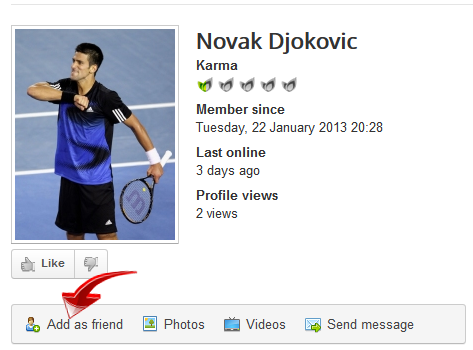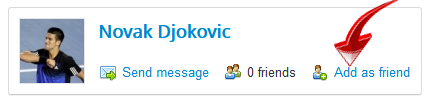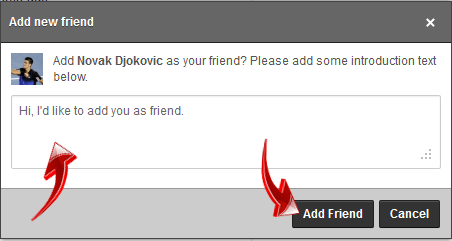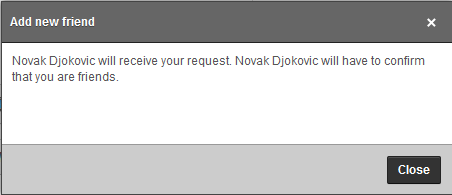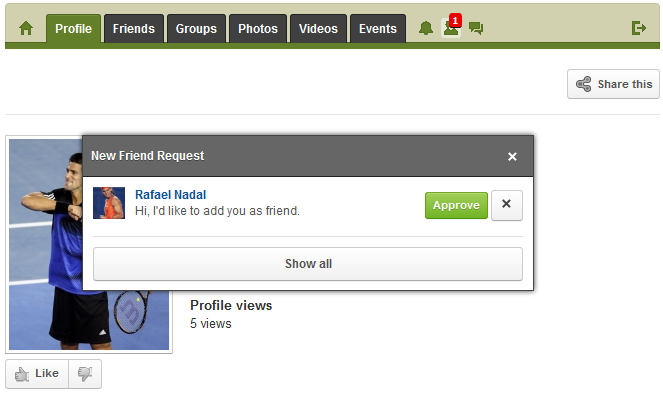Sinisakrisan (Talk | contribs) (→Approving the Friend request) |
|||
| (10 intermediate revisions by the same user not shown) | |||
| Line 1: | Line 1: | ||
==Overview== | ==Overview== | ||
| − | One of the most basic | + | One of the most basic purposes of a social network is adding friends. JomSocial allows everyone to easily add friends from multiple locations on the site; however, every '''add''' action should be mutual and approved by the added person before the two become friends on site. |
| − | ==Adding from | + | ===Adding from the Profile Page=== |
| − | + | ||
| − | + | ||
| − | + | ||
| − | + | ||
| − | + | ||
| − | + | ||
| − | + | ||
| − | + | ||
| − | + | ||
| − | + | The most common way to add a friend is to visit his/her profile page and find the '''Add as friend''' button.<br/> | |
| − | + | ||
| − | ==Approving the Friend | + | ::: [[File:Addfriend1.png]]<br/><br/> |
| − | The | + | |
| − | [[File:Newfriendrequest.png]]<br/> | + | If the user set the [[Profile Preferences|Profile Privacy]] to be '''Friends''' you will see the page like this:<br/> |
| − | + | ||
| − | [[File:Newfrienrequest1.png]]<br/> | + | ::: [[File:Addfriendrestricted.png]]<br/><br/> |
| − | + | ||
| + | Either way, after clicking '''Add as friend''', a new popup will show up. In this popup, there will be a text field in which you can write a custom message. This message is by default set to, "Hi, I'd like to add you as friend." and '''will be sent''' as a custom message if the user doesn't change it. There are also options to confirm adding the friend or canceling entire process.<br/> | ||
| + | |||
| + | ::: [[File:Addfriendpopup.png]]<br/><br/> | ||
| + | |||
| + | Clicking '''Add Friend''' will finalize the process of adding the user as a friend; however, since this feature requires the approval of the person being added, the users won't become friends until the request is approved by the recipient of the friend request.<br/> | ||
| + | |||
| + | ::: [[File:Addfriendneedconfirm.png]]<br/><br/> | ||
| + | |||
| + | Click '''Close''' and if the [[Setting up Cron Job|cron jobs are properly set]], the email notification will be sent to the added user as well as create an onsite friend request notification. | ||
| + | |||
| + | ===Adding from Other Pages=== | ||
| + | |||
| + | JomSocial does not restrict users to adding friends only from Profile Page. This feature works site-wide; basically, wherever there is a user list, there will be an option to add friends, too. Therefore, you can see this option on all User, Event, and Group Member lists etc.. | ||
| + | |||
| + | ===Approving the Friend Request=== | ||
| + | |||
| + | The easiest way to approve (or decline) a friend request is to click the ''New friend requests'' notification icon from toolbar.<br/> | ||
| + | |||
| + | ::: [[File:Newfriendrequest.png]]<br/><br/> | ||
| + | |||
| + | A popup with the last five (5) '''Pending Friend Requests''' will show up. The user can approve or decline the friend request directly from this window or, if there are plenty of new friend requests, the user can click '''Show All''' which will redirect the user to a '''Pending my Approval''' page that is also accessible through toolbar navigation from '''Friends''' menu.<br/> | ||
| + | |||
| + | ::: [[File:Newfrienrequest1.png]]<br/><br/> | ||
| + | |||
| + | Clicking '''Approve''' will finalize the friendship request and the two will become friends on the network. | ||
Latest revision as of 06:15, 9 March 2013
Contents
Overview
One of the most basic purposes of a social network is adding friends. JomSocial allows everyone to easily add friends from multiple locations on the site; however, every add action should be mutual and approved by the added person before the two become friends on site.
Adding from the Profile Page
The most common way to add a friend is to visit his/her profile page and find the Add as friend button.
If the user set the Profile Privacy to be Friends you will see the page like this:
Either way, after clicking Add as friend, a new popup will show up. In this popup, there will be a text field in which you can write a custom message. This message is by default set to, "Hi, I'd like to add you as friend." and will be sent as a custom message if the user doesn't change it. There are also options to confirm adding the friend or canceling entire process.
Clicking Add Friend will finalize the process of adding the user as a friend; however, since this feature requires the approval of the person being added, the users won't become friends until the request is approved by the recipient of the friend request.
Click Close and if the cron jobs are properly set, the email notification will be sent to the added user as well as create an onsite friend request notification.
Adding from Other Pages
JomSocial does not restrict users to adding friends only from Profile Page. This feature works site-wide; basically, wherever there is a user list, there will be an option to add friends, too. Therefore, you can see this option on all User, Event, and Group Member lists etc..
Approving the Friend Request
The easiest way to approve (or decline) a friend request is to click the New friend requests notification icon from toolbar.
A popup with the last five (5) Pending Friend Requests will show up. The user can approve or decline the friend request directly from this window or, if there are plenty of new friend requests, the user can click Show All which will redirect the user to a Pending my Approval page that is also accessible through toolbar navigation from Friends menu.
Clicking Approve will finalize the friendship request and the two will become friends on the network.