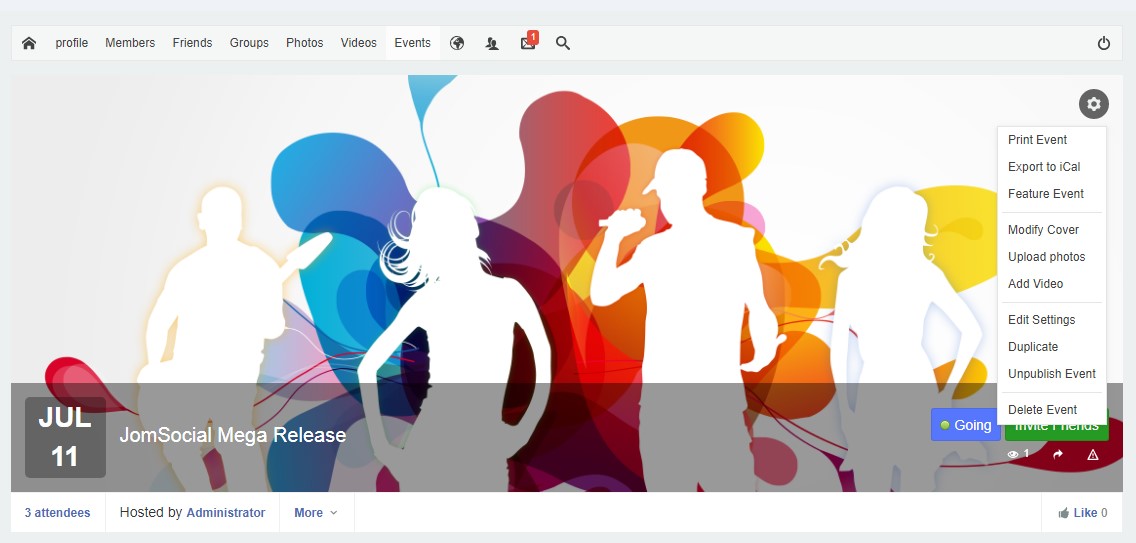| Line 3: | Line 3: | ||
::: [[File:event-admin-options.jpeg]]<br/><br/> | ::: [[File:event-admin-options.jpeg]]<br/><br/> | ||
| − | # '''Edit | + | # '''Edit Cover''' - Change the cover image of the event. |
| − | # ''' | + | # '''Print event''' - to print the current event page. |
| + | # '''Edit Cover''' - Change the cover image of the event. | ||
| + | # '''Feature Event''' - Feature the event page, admin has power to feature the event. | ||
| + | # '''upload photos''' - upload images in the event | ||
| + | # '''Add Video''' - Add videos in the event. | ||
| + | # '''Export to Ical''' - you can export the event in ical formate on local computer. | ||
# '''Edit''' - To edit the information of the event. | # '''Edit''' - To edit the information of the event. | ||
# '''Duplicate''' - To create a new event using information similar to the one you are currently editing. This saves time when creating similar events, e.g. soccer practices, but at a different time or location. | # '''Duplicate''' - To create a new event using information similar to the one you are currently editing. This saves time when creating similar events, e.g. soccer practices, but at a different time or location. | ||
# '''Delete Event''' - It removes the event. | # '''Delete Event''' - It removes the event. | ||
Latest revision as of 04:03, 12 July 2018
As a JomSocial-powered site Administrator, you have the ability to moderate the events created on your site. An Event Administration Options sidebar will appear on the event page:
- Edit Cover - Change the cover image of the event.
- Print event - to print the current event page.
- Edit Cover - Change the cover image of the event.
- Feature Event - Feature the event page, admin has power to feature the event.
- upload photos - upload images in the event
- Add Video - Add videos in the event.
- Export to Ical - you can export the event in ical formate on local computer.
- Edit - To edit the information of the event.
- Duplicate - To create a new event using information similar to the one you are currently editing. This saves time when creating similar events, e.g. soccer practices, but at a different time or location.
- Delete Event - It removes the event.