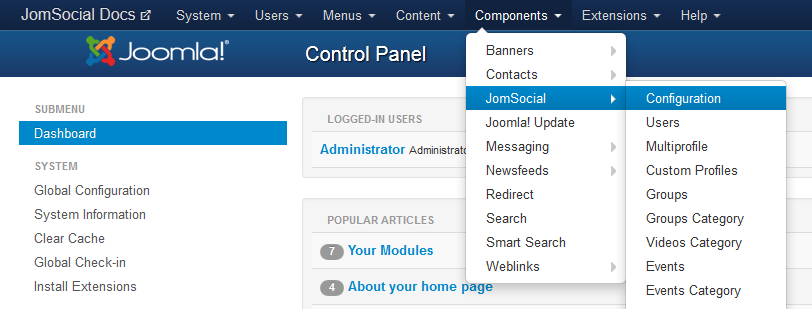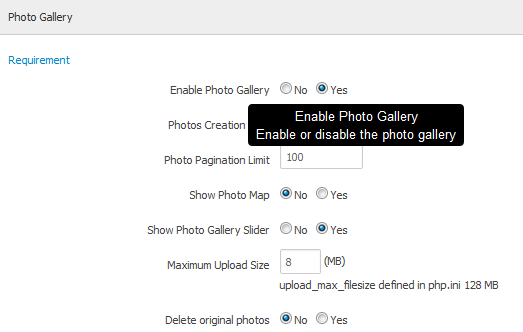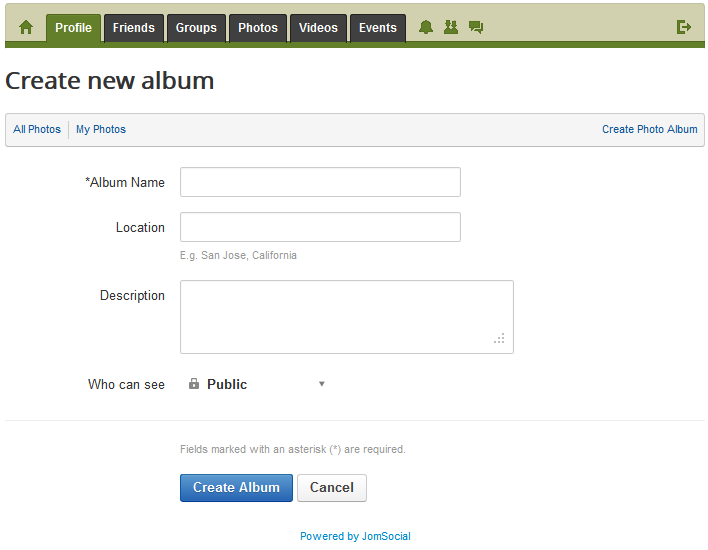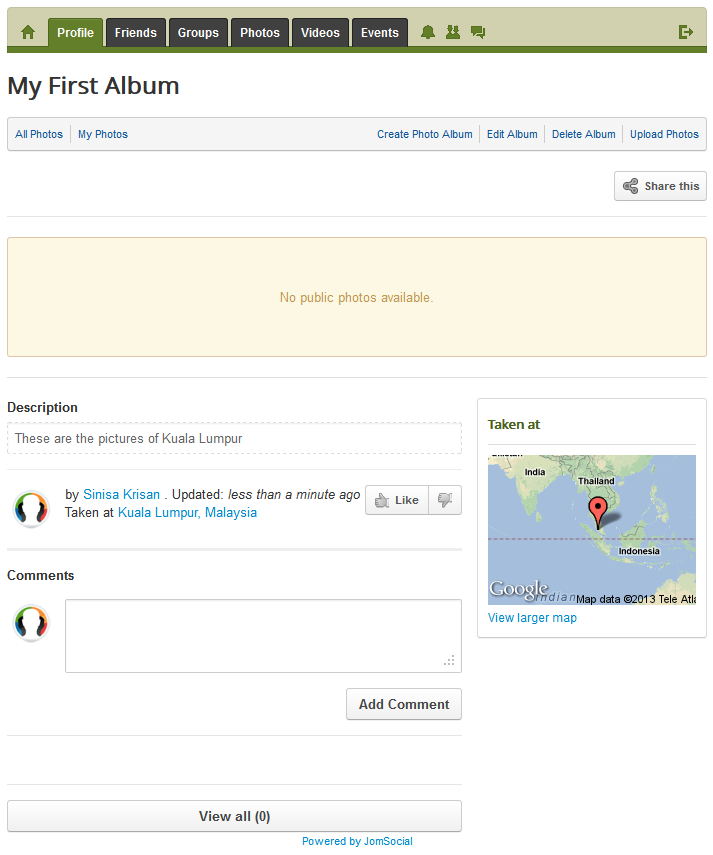Sinisakrisan (Talk | contribs) m |
Sinisakrisan (Talk | contribs) (→Note) |
||
| Line 33: | Line 33: | ||
===Note=== | ===Note=== | ||
| − | If you upload photos from | + | If you upload photos from [[Share Box|Share Box]] the [[Default User Album|default user album]] will be automatically created if it don't exist already. |
Revision as of 02:17, 19 January 2013
Contents
Enabling the option
Before you can create an album, make sure that the photo galleries are enabled.
Navigate to site backend, and from Components dropdown menu, select JomSocial->Configuration
Locate the Photo Gallery settings and make sure that photo galleries are enabled (they are enabled by default)
Creating the Album
In JomSocial, albums can only be created from Front End of the site. There is no configuration or option to do this in Back End. Login to the site and select the Photos menu from the toolbar
The page with all albums of current user should be listed. in this example, we are starting fresh, and user have no albums.
Finally, create new album page is displayed, and we can create our album. Click on the Create Photo Album link
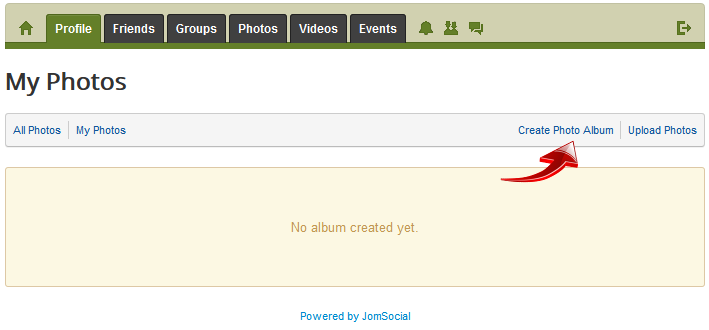
Screen below shows the option we have for album creation
Available options in the form
Create Album page allows you to set several different options. Only Album Name field is required, but for better content discovery later you can add the Description and Location where pictures that will be posted in the album had been taken. Privacy options are mandatory and Album will take those that are set by default in the Backend privacy settings.
Fill up these fields, and click on Create Album.
After album is created
Congratulations!!
The album is successfully created. You can now start Uploading Photos
Note
If you upload photos from Share Box the default user album will be automatically created if it don't exist already.