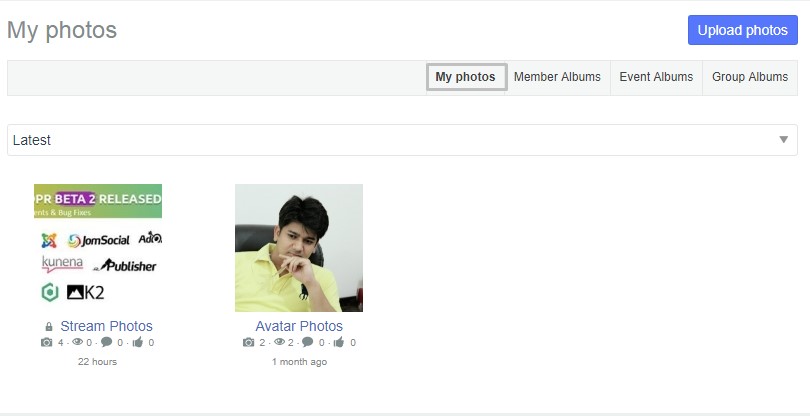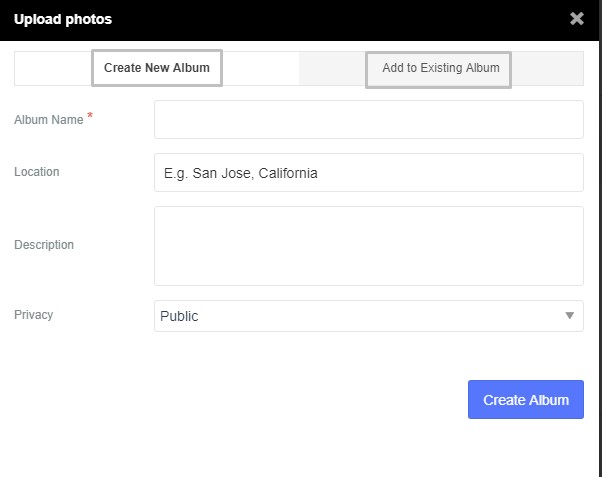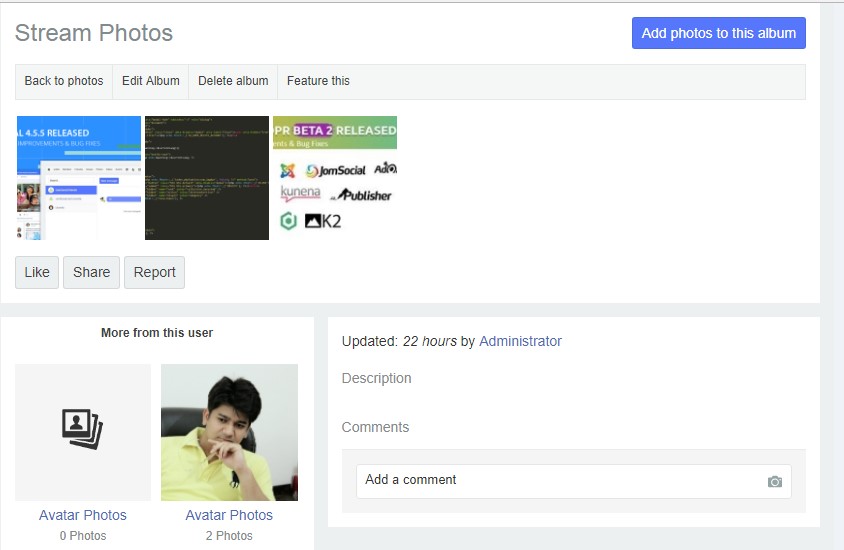Sinisakrisan (Talk | contribs) m |
(→After Album Creation) |
||
| (15 intermediate revisions by 3 users not shown) | |||
| Line 1: | Line 1: | ||
| − | === | + | ===Before You Begin=== |
| − | + | ||
| − | + | ||
| − | [[ | + | Please make sure that you have [[Setting Up Photo Galleries|Configured the Photo Galleries]] properly. |
| − | + | ====Creating the Album==== | |
| − | + | In JomSocial, albums can only be created from the Frontend of the site. There is no configuration or option to do this in the Backend. Login to the site and select the '''Photos''' menu from the Toolbar.<br/> | |
| − | + | ::: [[File:toolbar.jpeg]]<br/><br/> | |
| − | + | ||
| − | + | The page with all of the albums of the user should then be shown. In this example, we are starting fresh so the user has no albums. The '''Create New Album''' page is displayed and the user can create an album. Click '''Create Photo Album'''.<br/> | |
| − | + | ::: [[File:my-photo.jpeg]]<br/><br/> | |
| − | + | The screen below shows the '''Options''' we have for album creation:<br/> | |
| − | + | ::: [[File:add-album.jpeg]]<br/><br/> | |
| − | + | ====Available Options==== | |
| − | + | The '''Create New Album''' page allows you to set several, different options. Only the '''Album Name''' field is required; however, for better content searchability later, it is best to add a '''Description''' of the subjects in the photo and/or the circumstances surrounding the photo as well as the '''Location''' of where the photo had been taken. Privacy options are mandatory and the Album will use the ones that are set by default in the [[Backend Privacy Settings|Backend privacy settings]].<br /> | |
| − | Create Album page allows you to set several different options. Only '''Album Name''' field is required, | + | |
| − | + | ||
| − | + | Complete these fields and click '''Create Album'''. | |
| − | + | ||
| − | + | ====After Album Creation==== | |
| − | + | ||
| − | = | + | ::: [[File:edit-album.jpeg]]<br/><br/> |
| − | If you upload photos from | + | |
| + | <font color=cornflowerblue>Congratulations!!! </font> The album has been successfully created. The user can the begin [[Uploading Photos|Uploading Photos]]. | ||
| + | |||
| + | {{alert|<strong>Note:</strong> If you upload photos from [[Share Box|Share Box]], the [[Default User Album|default user album]] will automatically be created if it doesn't already exist.|alert-info}} | ||
Latest revision as of 03:54, 2 July 2018
Before You Begin
Please make sure that you have Configured the Photo Galleries properly.
Creating the Album
In JomSocial, albums can only be created from the Frontend of the site. There is no configuration or option to do this in the Backend. Login to the site and select the Photos menu from the Toolbar.
The page with all of the albums of the user should then be shown. In this example, we are starting fresh so the user has no albums. The Create New Album page is displayed and the user can create an album. Click Create Photo Album.
The screen below shows the Options we have for album creation:
Available Options
The Create New Album page allows you to set several, different options. Only the Album Name field is required; however, for better content searchability later, it is best to add a Description of the subjects in the photo and/or the circumstances surrounding the photo as well as the Location of where the photo had been taken. Privacy options are mandatory and the Album will use the ones that are set by default in the Backend privacy settings.
Complete these fields and click Create Album.
After Album Creation
Congratulations!!! The album has been successfully created. The user can the begin Uploading Photos.